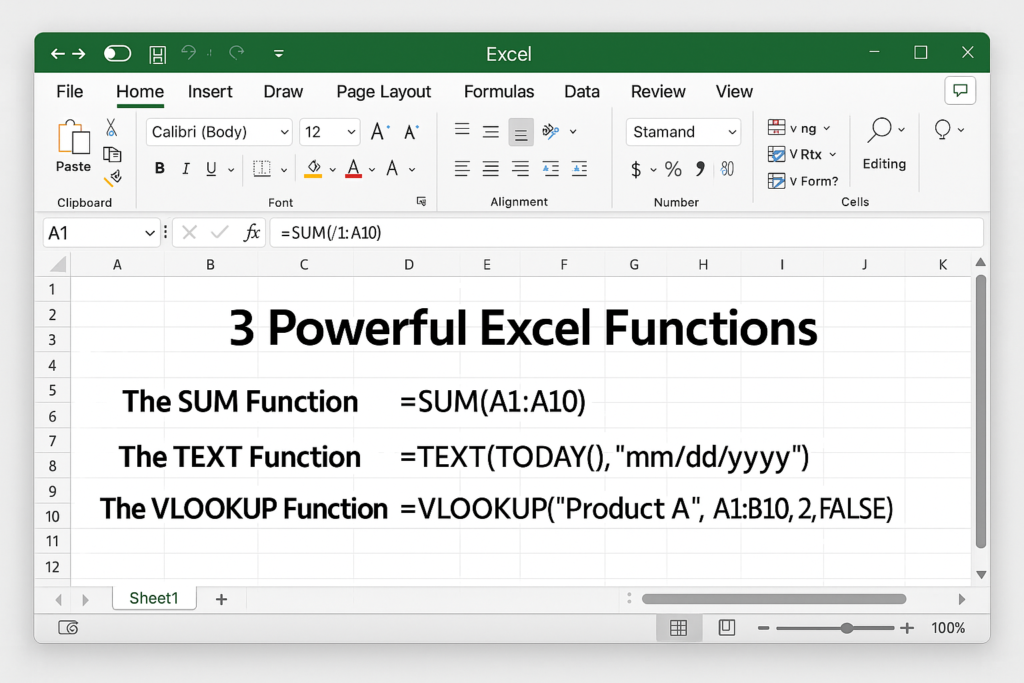
3 Powerful Excel Functions
3 Powerful Excel Functions:– If you are just starting to learn how to use Microsoft Excel, you will probably have a lot of questions about the program’s functions. Because let’s face it, while exceptionally useful, Excel can be a very complex application. It’s like a hammer when your most frustrating reporting tasks at work are like nails.
Besides Excel’s great features like quick fill, pivot tables, and conditional formatting, Excel has many powerful functions that will save you time when creating spreadsheets. Invest time in learning how to use Excel so you can prepare and manage complex reports, and perform what-if analysis like a pro!
To get you started, here are 5 important Excel functions that you should learn today.
Table of Contents
1. The SUM Function
The sum function is the most used function when calculating data in Excel. This function works to sum a group of numbers in a specific set of cells. This means you don’t have to type out a long and cumbersome formula just to sum up all the data you need. Due to its popularity, newer versions of Microsoft Excel have a dedicated button for this function.
This function is performed by entering the formula in the function bar and highlighting the cells you want to sum before pressing “Enter”. You also need to be careful with cell highlighting because Excel will summarize anything you put in. If this happens, you can easily click the “Undo” button to reset the values to their original state.
The syntactic formula for the sum function is “=SUM” (number1, number2, etc.)
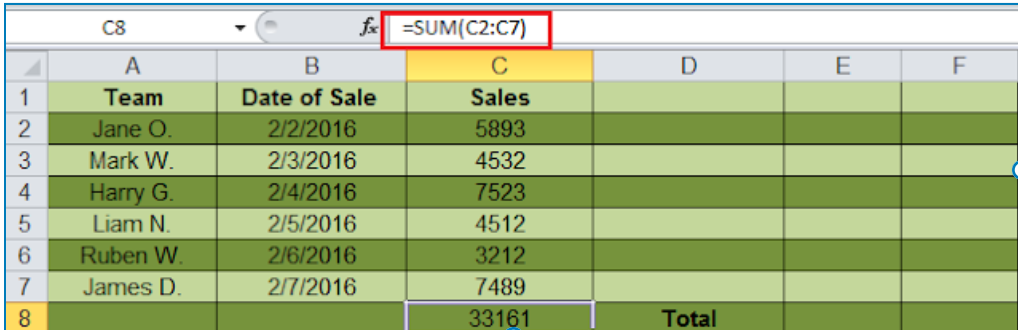
In this image, the sum function for cells C2 through C7 is obtained with the formula “=SUM(C2:C7)“, giving you the result 33161.
2. The TEXT Function
A text function is a useful tool for converting a date (or a number) to a text string in a specific format. It belongs to the type of string formula that converts numeric values into a string. This is handy when users need to display numeric data in a readable format. Note that the “TEXT” formula only works to convert numeric values to text. Therefore, its result cannot be calculated.
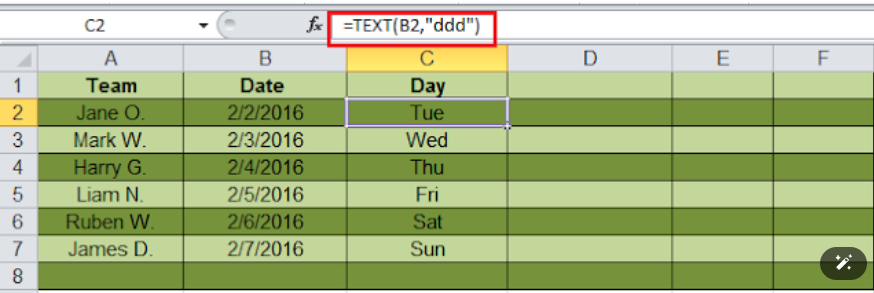
“Value” refers to the particular number you wish to convert to text.
“Format_text” defines the format of the conversion.
In this example, the user uses a text formula to find the abbreviated day for the date “=TEXT (B2, “ddd”)”.
3. The VLOOKUP Function
VLookup is a powerful Excel function that is often overlooked. Users will find it useful when they need to find specific data on a large table. You can also use VLookup to search for names, phone numbers, or specific data on your sheet. Instead of manually looking for the names and wasting time scrolling through hundreds of data, the VLookup function
makes this process faster and more efficient.

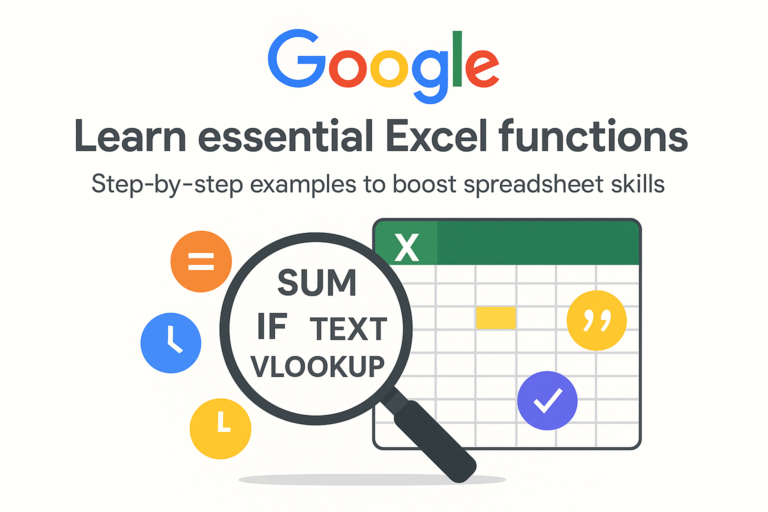
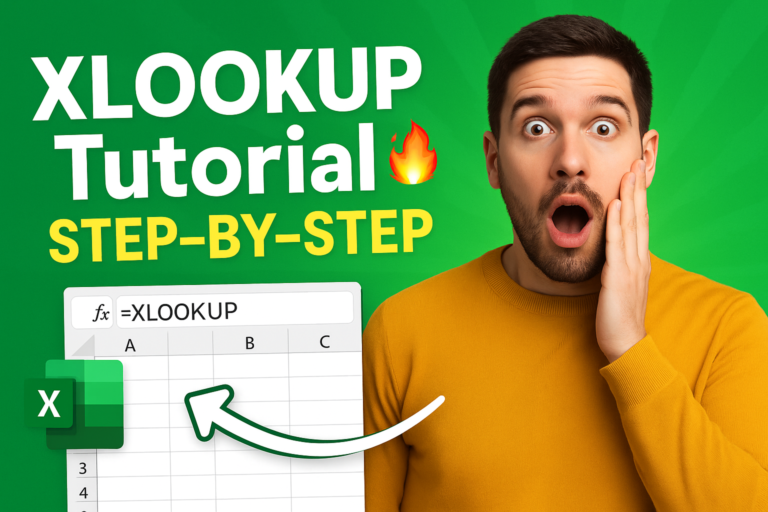

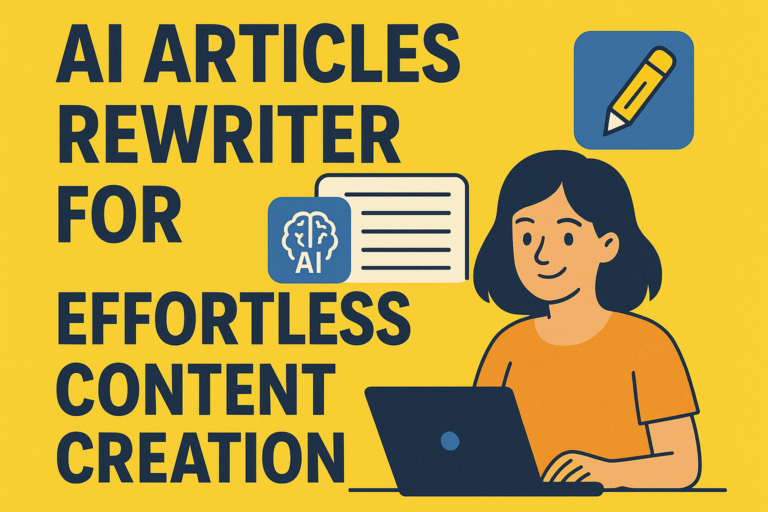
1 thought on “3 Powerful Excel Functions That Make Your Work Easier”