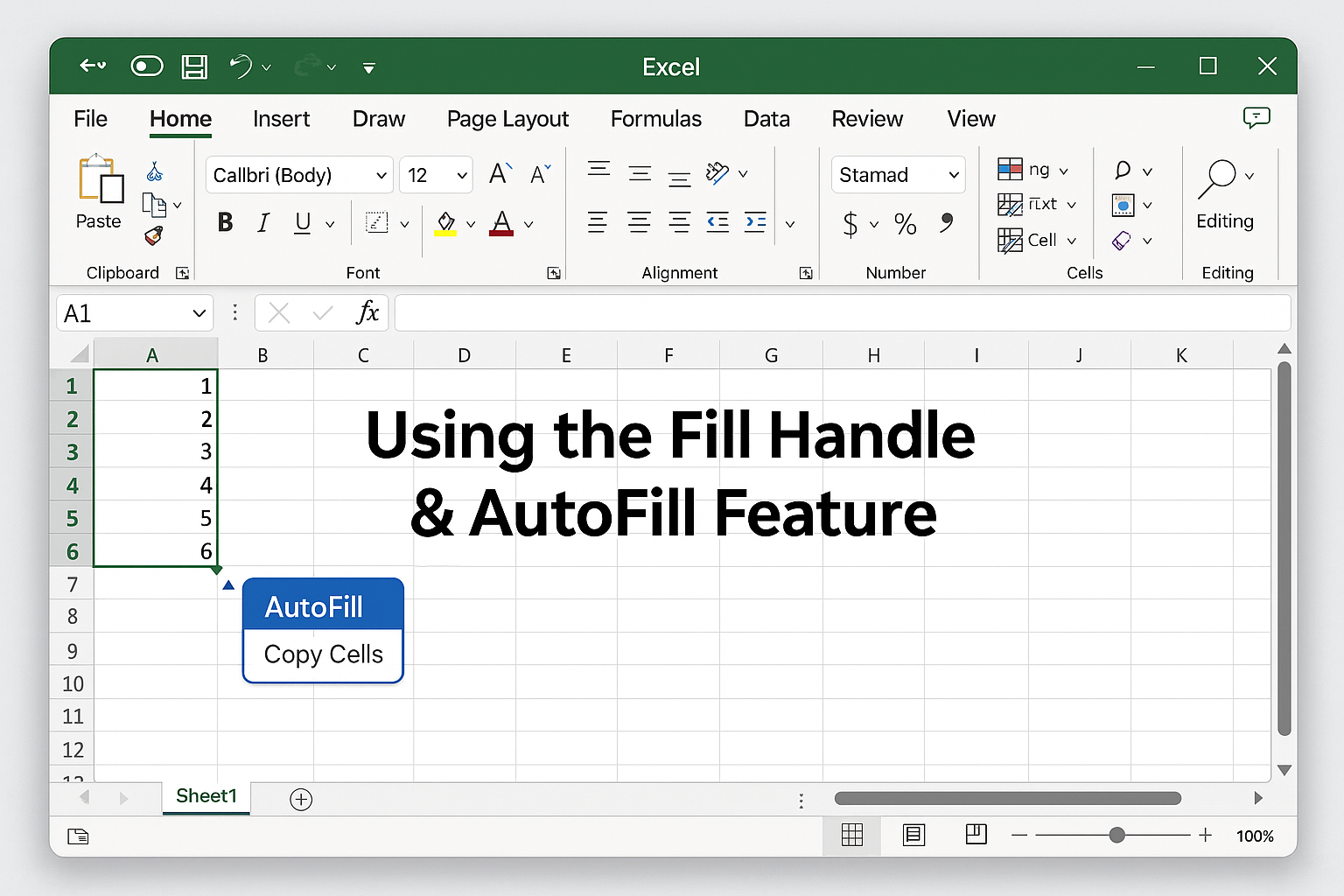
AutoFill Feature
Learn how to use the Fill Handle and AutoFill features in Excel to boost your productivity. This easy 2025 guide covers examples, tips, and shortcuts.
Table of Contents
📌 Introduction
Ever wish you could automatically fill cells in Excel without typing each one manually? That’s where the Fill Handle and AutoFill features come in!
Whether you’re working on budgets, schedules, or inventory lists, these tools can save you hours—literally. In this article, you’ll learn how to use them step-by-step, plus some time-saving tricks that even many pros miss.
🔧 What is the Fill Handle in Excel?
The Fill Handle is a small square at the bottom-right corner of a selected cell or range of cells.
It looks tiny, but it’s one of Excel’s most powerful features.
By dragging it, you can:
- Continue number sequences
- Auto-fill formulas
- Copy values
- Auto-complete dates, days, months, and more
🧠 What is AutoFill?
AutoFill works with the Fill Handle to intelligently guess what you want to fill in next.
It can detect:
- Numeric patterns (1, 2, 3…)
- Days of the week (Mon, Tue…)
- Dates (01/01/2025, 01/02/2025…)
- Custom lists (like department names)
💡 How to Use the Fill Handle in Excel (Step-by-Step)
✅ Example 1: Fill Numbers

- Type 1 in cell A1 and 2 in A2.
- Select both cells.
- Hover over the bottom-right corner (the Fill Handle).
- Drag down to A10.
- Excel fills numbers 3 to 10!
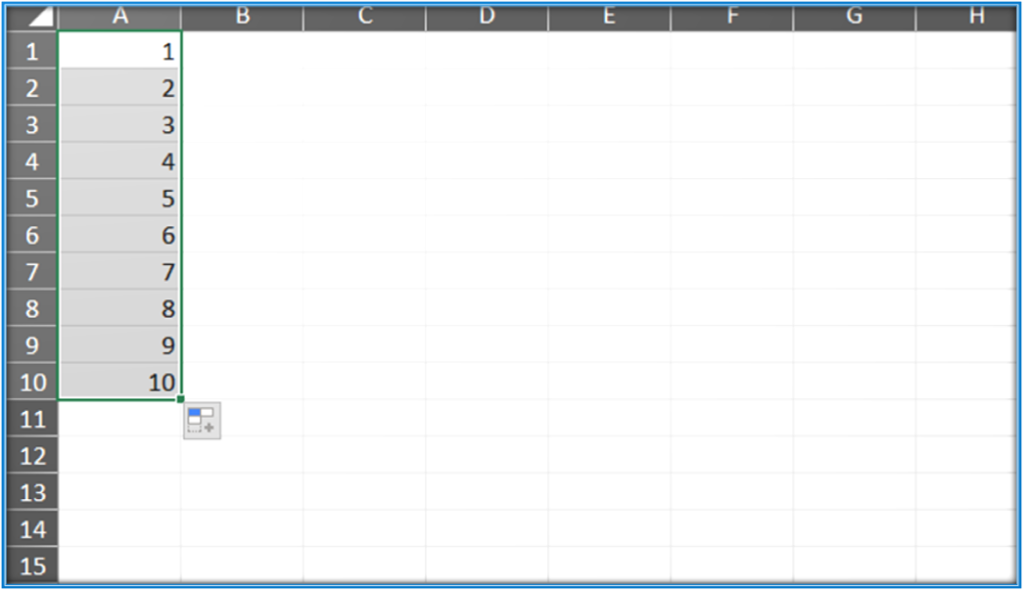
✅ Example 2: AutoFill Days of the Week
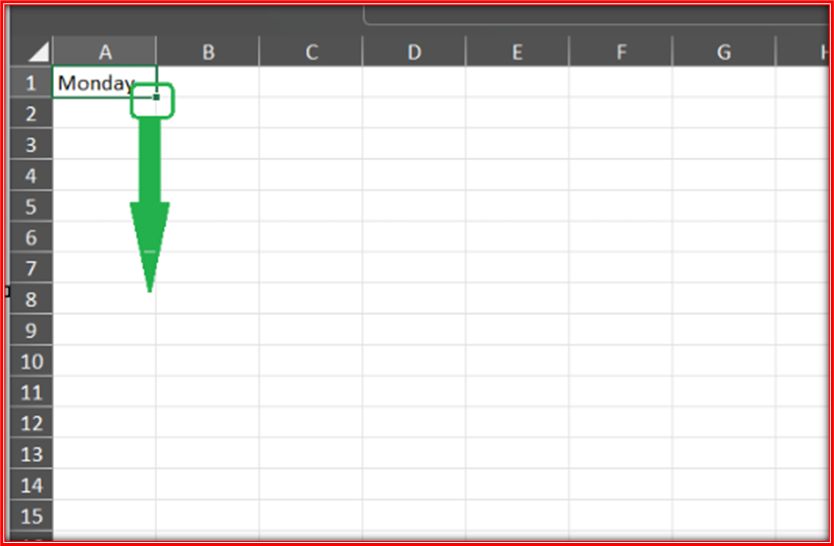
- Type Monday in B1.
- Drag the Fill Handle down or across.
- Excel fills in Tuesday, Wednesday, and so on.
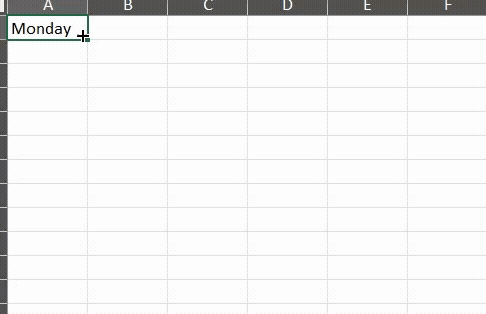
🎯 Pro Tips for Mastering AutoFill
🔹 Double-click the Fill Handle: If there’s data in the adjacent column, this fills automatically down to match.
🔹 Use with Custom Lists: Go to File > Options > Advanced > Edit Custom Lists to create your own.
🔹 Hold CTRL while dragging: Forces Excel to copy the value instead of incrementing it.
🧩 Common Issues & Fixes
| Issue | Fix |
|---|---|
| Fill Handle not visible | Go to File > Options > Advanced > Enable Fill Handle |
| AutoFill not working | Ensure pattern is detectable or select more than one cell |
| Formula doesn’t update | Use absolute ($) and relative references properly |
❓ FAQ – Fill Handle & AutoFill
Q1: Can I use Fill Handle with text values?
Yes! Excel can detect and repeat patterns with text, especially if combined with numbers.
Q2: Does AutoFill work in Excel Online or Mac?
Yes, but features like Flash Fill may be limited on some platforms.
Q3: Is there a keyboard shortcut for Fill Handle?
Not exactly, but Ctrl+D (down) or Ctrl+R (right) can replicate the same effect in some cases.
🔚 Conclusion
The Fill Handle and AutoFill features are simple yet incredibly powerful tools to boost productivity in Excel. Whether you’re managing data entry, automating formulas, or just making your sheet more efficient—this tiny square can save you big time.
📢 Start using it today, and you’ll wonder how you ever lived without it!

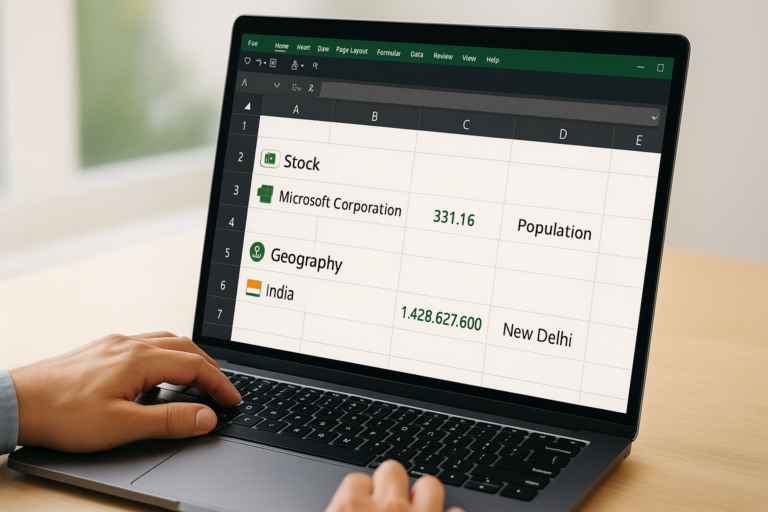

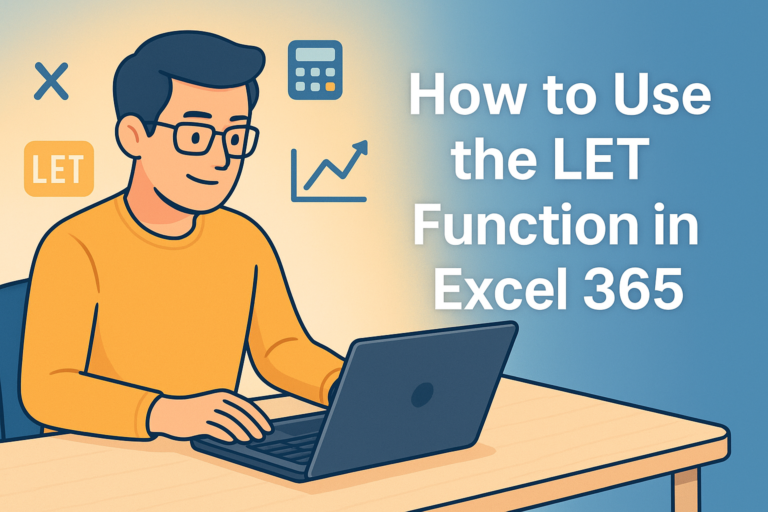

2 thoughts on “Using the Fill Handle & AutoFill Feature in Excel (2025 Guide)”