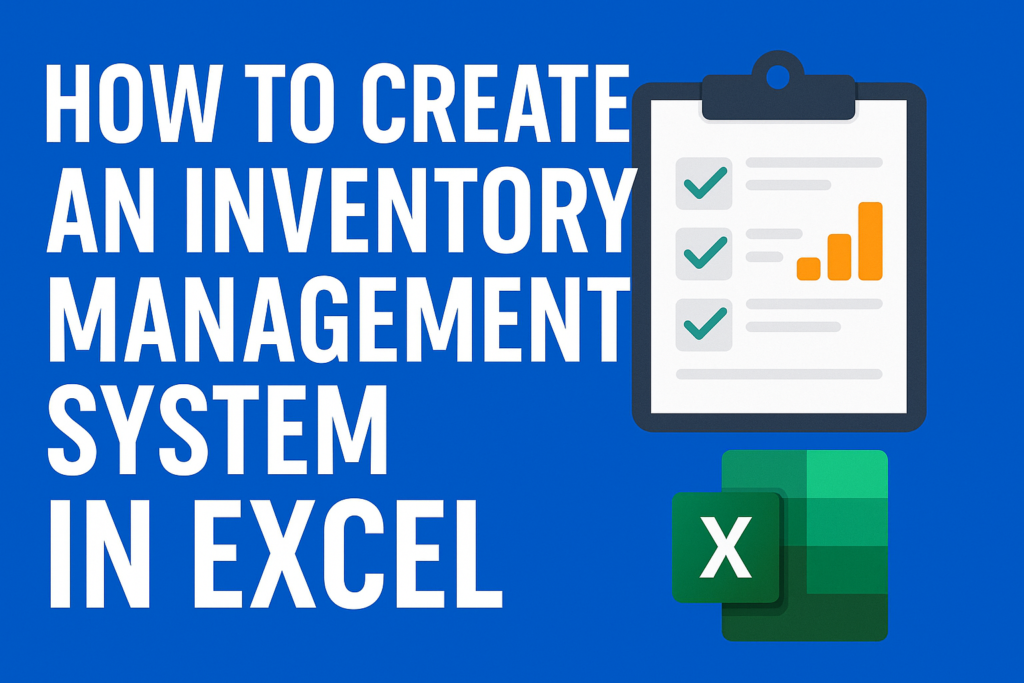
inventory management system in excel
Learn how to build a simple yet powerful inventory management system in Excel using formulas, tables, and alerts—no coding or software needed.
Table of Contents
🟢 Introduction
If you’re a small business owner, freelancer, or even running an online store, you know how critical inventory tracking is. The good news? You don’t need expensive software to manage your stock. With Excel 365, you can build a powerful, flexible, and fully customizable inventory management system — right from your desktop.
In this step-by-step guide, you’ll learn exactly how to create an inventory management system in Excel, complete with stock-in/out tracking, automatic balance updates, low stock alerts, and a dashboard — all using simple formulas and built-in features.
🧰 Tools & Setup
✅ What You’ll Need:
- Excel 365 installed or Excel Online
- Basic knowledge of how to use Excel (we’ll keep it simple!)
- No VBA or macros — just formulas, tables, and conditional formatting
📋 Step 1: Create Your Inventory Table
First, let’s set up a clean table that holds all your product information.
🔧 Columns to Include:
| Column Name | Description |
|---|---|
| Product ID | Unique code for each item |
| Product Name | Item description or title |
| Category | Type (e.g., electronics, apparel) |
| Unit Price | Selling price of the product |
| Stock In | Quantity added to stock |
| Stock Out | Quantity sold or removed |
| Current Stock | Auto-calculated balance (IN – OUT) |
| Reorder Level | Minimum quantity before restocking |
| Status | Shows “LOW STOCK” if below threshold |
📌 Tip: Use Excel’s Table Format (Ctrl + T) to make it dynamic.
➕ Step 2: Add Stock-In and Stock-Out Formulas
Let’s assume your table starts at A1 and looks like this:
| A | B | C | D | E | F | G | H | I |
|---|---|---|---|---|---|---|---|---|
| Product ID | Product Name | Category | Unit Price | Stock In | Stock Out | Current Stock | Reorder Level | Status |
🧮 Formula for Current Stock (Column G):
=E2 – F2
Copy this down the column for all products. It automatically calculates your available stock.
🚨 Step 3: Highlight Low Stock Items
Use Conditional Formatting to visually flag items that need restocking.
How To Do It:
- Select the Status column (I2:I100 or as needed)
- Go to Home > Conditional Formatting > New Rule
- Use this formula: excelCopyEdit
=G2<H2 - Set format to fill with red color + bold text
- Then in the Status column, enter: excelCopyEdit
=IF(G2<H2, "LOW STOCK", "OK")
Now, your system will instantly tell you if anything’s running low!
📊 Step 4: Create a Dashboard View
This step gives you a quick summary at a glance.
Use the following formulas:
| Metric | Formula |
|---|---|
| Total Items Tracked | =COUNTA(A2:A100) |
| Total Current Stock | =SUM(G2:G100) |
| Total Value of Inventory | =SUMPRODUCT(G2:G100,D2:D100) |
| Low Stock Count | =COUNTIF(I2:I100,"LOW STOCK") |
You can also insert charts or data bars to visualize stock trends or category splits.
🧾 Step 5: Add a Data Entry Sheet (Optional but Useful)
Instead of typing directly into your table, you can create a clean input sheet.
Sheet 1 – “Data Entry”
Create fields like:
- Product ID
- Product Name
- Category
- Stock In / Stock Out
- Unit Price
- Reorder Level
Use Data Validation to create dropdowns (e.g., Category selection).
Then, you can copy/paste or automate transfer into the inventory table later.
🔄 Bonus: Add a Search Bar (No VBA Needed)
Make it easier to search by Product Name or ID.
- Insert a cell (say A1) labeled “Search”
- Use the FILTER function (only in Excel 365):
excelCopyEdit=FILTER(InventoryTable,ISNUMBER(SEARCH(A1,InventoryTable[Product Name])))
Now you can type any product name, and matching rows will appear instantly!
🔁 Optional Enhancements
- 📌 Use Data Validation to prevent errors in Stock In/Out
- 📉 Add charts for “Top 5 Selling Items” or “Stock by Category”
- 🧮 Use Named Ranges to simplify formulas
- 🧾 Export a printable version using Page Layout view
🎯 Use Cases for This Excel Inventory Tracker
- Small business owners managing physical stock
- Freelancers or resellers tracking online orders
- Teachers or NGOs managing donated items
- Office admins handling supplies or assets
This system scales easily and keeps you in full control — no subscriptions or software fees required.
🟩 Final Thoughts
Building your own inventory management system in Excel may sound overwhelming — but as you’ve seen, it’s not only doable, it’s powerful. Excel 365 provides all the tools you need to track, update, and visualize inventory without any code.
Plus, it’s customizable. Want to add a barcode field? Add categories? Automate restock emails? You can grow this system over time.
So whether you’re running a growing business or just want better organization — Excel has your back.

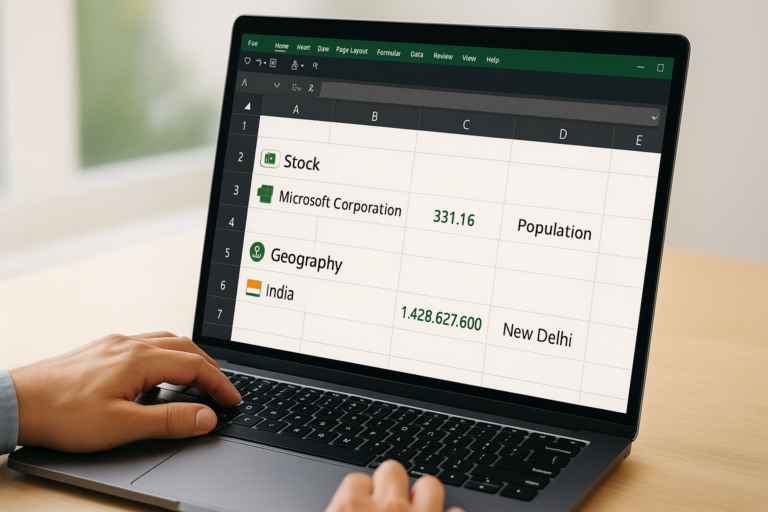

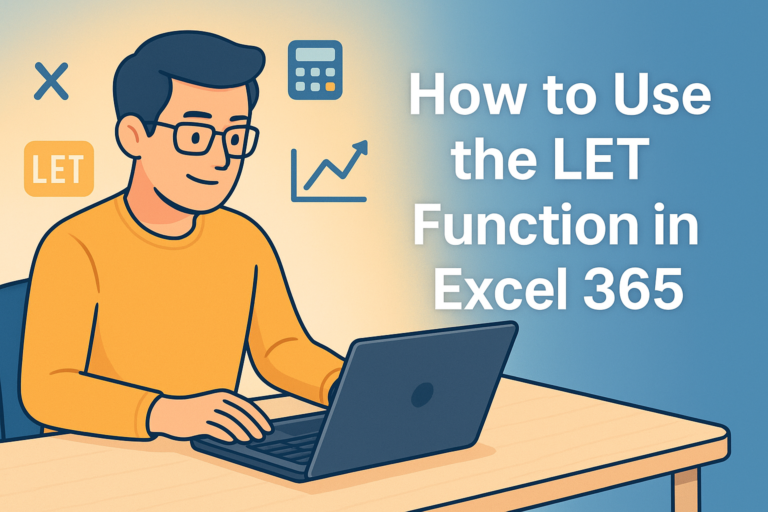

1 thought on “How to Create an Inventory Management System in Excel (2025 Guide)”