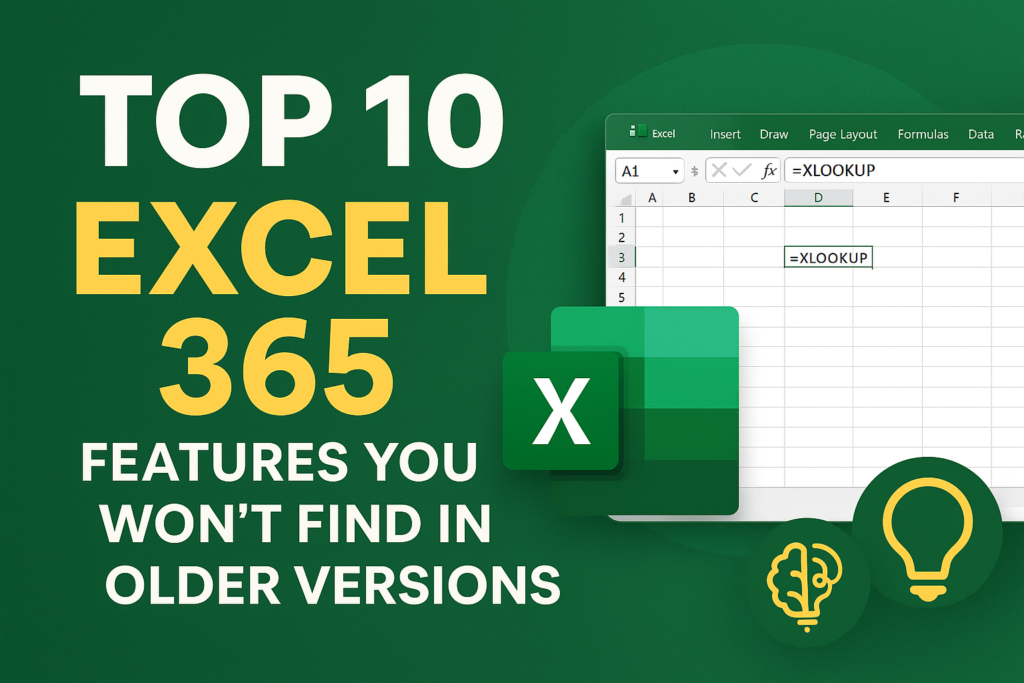
Excel 365 Features
Discover the top 10 Excel 365 features that are not available in older versions of Excel. From dynamic arrays to data types, these tools will transform your workflow.
Table of Contents
🧠 Introduction
Excel has been a powerhouse in data analysis and reporting for decades. But Excel 365 has taken things to a whole new level. With regular updates, cloud integration, and powerful new functions, Excel 365 offers features that simply don’t exist in older versions like Excel 2016, 2019, or even 2021.
If you’re still using an older version, you’re missing out on tools that could save you time, reduce errors, and make your spreadsheets more dynamic. In this guide, we’ll explore the top 10 Excel 365 features that are changing the way professionals, analysts, and businesses use Excel.
Let’s dive in!
🧩 Dynamic Array Functions
Dynamic arrays allow formulas to “spill” results into multiple cells automatically — a game-changer.
Key functions:
UNIQUE()– returns unique values from a rangeFILTER()– filters data with conditionsSORT()– sorts a range or arraySEQUENCE()– generates lists of numbers
✅ Why it’s better: No more Ctrl+Shift+Enter or helper columns. Everything updates automatically as data changes.
🚫 Not available in: Excel 2016, 2019
📄 XLOOKUP – The VLOOKUP Replacement
XLOOKUP() is the modern replacement for VLOOKUP and HLOOKUP.
Why it’s better:
- Works left-to-right and right-to-left
- No more column numbers
- Defaults to exact match
- Easier to read and write
✅ Example:
=XLOOKUP("Apple", A2:A10, B2:B10)
🚫 Older versions only support VLOOKUP with limitations.
🔁 LET Function – For Cleaner, Faster Formulas
The LET() function allows you to assign names to calculations within a formula.
Benefits:
- Improves performance for long formulas
- Makes formulas easier to read and debug
- Reduces repeated calculations
✅ Example:
=LET(x, A1+10, y, x*2, y+5)
🚫 Not available in Excel 2019 or earlier.
📊 Data Types – Turn Text into Live Data
Excel 365 lets you convert plain text into linked data types (like Stocks, Geography, or custom types via Power Query).
Examples:
- Type “France” → get population, flag, GDP, etc.
- Type a company name → get stock price, CEO, and more
✅ Why it’s cool: This is real-time data pulled from the cloud — interactive and dynamic.
🚫 Only available in Excel 365 (via Microsoft Graph)
🏗️ LAMBDA – Create Your Own Excel Functions
LAMBDA() lets you build custom functions without VBA or macros.
Why it matters:
- Reusable formulas
- Share with colleagues easily
- Fully native to Excel formulas
✅ Example:
Create a reusable custom function to calculate tax or discounts across sheets.
🚫 VBA or Add-ins were required in the past.
📦 Power Query Enhancements (Excel 365)
Power Query in Excel 365 comes with:
- Better UI
- More connectors (JSON, APIs, SharePoint Lists)
- Inline data previews
- Smart data cleanup tools
✅ Why it’s better: Ideal for automation, reporting, and data pipelines.
🚫 Excel 2016 has limited Power Query capability and connectors.
🔍 New Search Bar (Tell Me What You Want To Do)
The intelligent search bar at the top of Excel 365 helps users:
- Find commands instantly
- Search settings, help, or actions
- Work faster without digging through tabs
✅ Great for beginners and productivity.
🚫 Not available in Excel 2016 or below.
📅 Workbook Version History (AutoSave + Cloud)
With Excel 365 saved on OneDrive or SharePoint:
- Every change is tracked automatically
- Roll back to any previous version
- No more “Final-Final-v3.xlsx” nightmares
✅ Seamless collaboration with real-time editing
🚫 No version control in standalone desktop versions
🧹 Clean Data Tool (AI-Powered)
Excel 365 now includes a Clean Data tool under the Data tab.
What it fixes:
- Inconsistent formats
- Extra spaces
- Text case issues
- Merged cells cleanup
✅ Saves hours of manual data cleaning with one click
🚫 Older Excel lacks AI-assisted cleanup features
10. 🧠 Ideas (Excel AI)
Excel 365’s Ideas button uses AI to analyze your data and suggest:
- Charts
- Trends
- Outliers
- Pivot Table recommendations
✅ Instantly turns raw data into insights.
🚫 Not available in Excel 2016 or even 2019.
🎁 Bonus: Excel on Any Device (Web + Mobile Sync)
Excel 365 syncs across:
- Windows
- Mac
- Mobile apps
- Web browser
Real-time collaboration, auto-save, and consistent functionality make it truly cross-platform.
✅ Great for remote teams and on-the-go access.
✅ Conclusion
Excel 365 isn’t just an upgrade — it’s a revolution. With XLOOKUP, dynamic arrays, LAMBDA, and built-in AI tools, it offers far more than older versions ever could.
If you’re still using Excel 2016 or 2019, it might be time to make the switch. These Excel 365 features not only save time but can also transform your workflow completely.

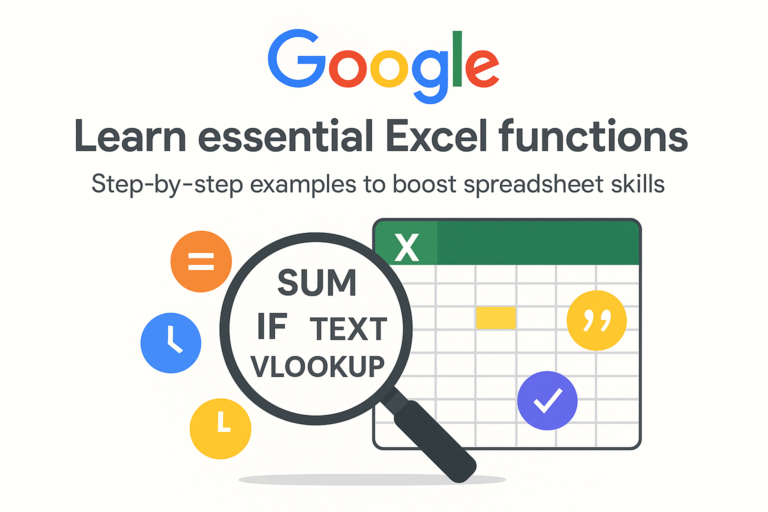
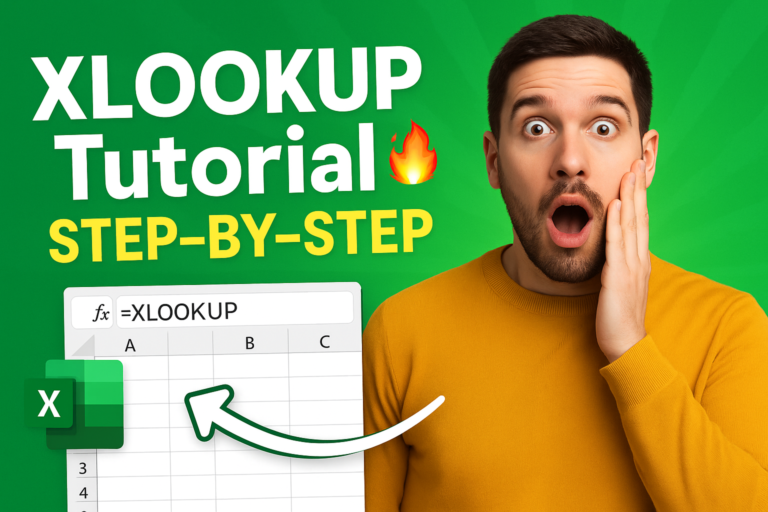

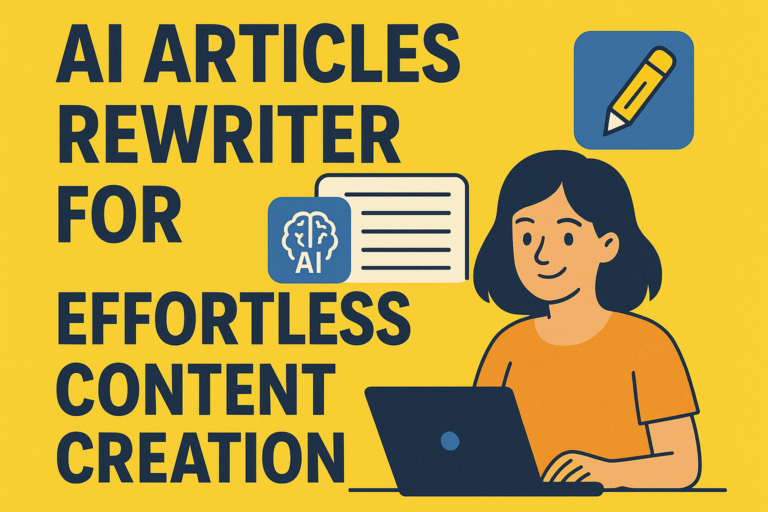
1 thought on “Top 10 Excel 365 Features You Won’t Find in Older Versions.”