
Excel Conditional Formatting
Master Excel Conditional Formatting with this complete guide. Learn how to highlight data, apply rules, and visualize trends like a pro in Excel 365.
Table of Contents
🧠 Introduction
Do your Excel sheets still look like endless grids of boring numbers? If yes, then it’s time you discover the power of Conditional Formatting in Excel 365.
This feature can turn raw data into visual insights — automatically coloring, highlighting, or even icon-tagging your data based on rules you define. From tracking sales targets to spotting duplicate values, mastering Excel Conditional Formatting helps you work faster, smarter, and like a true spreadsheet pro.
In this guide, we’ll cover everything — from basic highlights to advanced tricks using formulas — all optimized for Excel 365 users.
🔍 What is Conditional Formatting in Excel 365?
Conditional Formatting is a built-in tool in Excel that allows you to format cells based on specific conditions. When a condition is met (like a number being greater than 100), Excel will automatically apply formatting like:
- ✅ Color fill
- ✅ Bold text
- ✅ Icons
- ✅ Data bars
- ✅ Custom styles
📌 Example: Highlight all cells above 90% in green, or automatically flag overdue dates in red.
This is especially useful in dashboards, reports, and any large data set where quick visuals can guide decision-making.
🛠️ Where to Find It?
In Excel 365, go to:
Home Tab → Conditional Formatting
From there, you can choose:
- Highlight Cells Rules
- Top/Bottom Rules
- Data Bars
- Color Scales
- Icon Sets
- New Rule…
✅ Basic Conditional Formatting Rules
Let’s start with a few must-know basics.
1. Highlight Cells Greater Than a Value
Go to:
Home > Conditional Formatting > Highlight Cell Rules > Greater Than
✅ Example: Highlight sales over $10,000 in green.
2. Text That Contains
This is great for labeling:
Home > Conditional Formatting > Highlight Cell Rules > Text that Contains
✅ Example: Highlight any cell that contains the word “Pending”.
3. Duplicate Values
Perfect for checking repeated entries:
Home > Conditional Formatting > Highlight Cell Rules > Duplicate Values
✅ Example: Instantly identify repeated email addresses or IDs.
📈 Visual Formatting Options
Excel 365 allows you to use visual cues for better clarity.
4. Data Bars
These are mini in-cell bar charts.
- Shows magnitude
- Works great in KPIs
✅ Example: See progress on a list of tasks by percentage.
5. Color Scales
Color changes with value
Home > Conditional Formatting > Color Scales
✅ Example: Green for high scores, red for low.
6. Icon Sets
Add arrows, symbols, or flags to indicate trends.
Home > Conditional Formatting > Icon Sets
✅ Example: Use up/down arrows for financial performance.
🤖 Advanced Conditional Formatting Using Formulas
This is where the magic really begins.
Use the “Use a formula to determine which cells to format” option to apply custom logic.
7. Highlight Entire Row Based on a Cell Value
=$C2=”Completed”
✅ Example: Highlight entire rows where status is “Completed”.
8. Highlight Dates in the Next 7 Days
=AND(A2>=TODAY(), A2<=TODAY()+7)
✅ Example: Perfect for upcoming deadlines or reminders.
9. Color Every Alternate Row (Zebra Striping)
=ISEVEN(ROW())
✅ Example: Makes large data easier to read, especially in printed reports.
10. Highlight Top 10% of Values
Home > Conditional Formatting > Top/Bottom Rules > Top 10%
✅ Example: Useful for sales performance, grades, or bonuses.
📌 Pro Tips to Master Excel Conditional Formatting
🎯 Use Named Ranges to simplify formulas
⏳ Combine with Excel Tables so formatting expands automatically
🧼 Use Clear Rules > Clear from Entire Sheet to reset formatting quickly
📋 Conditional Formatting is case-insensitive by default
🧩 Use with Dynamic Arrays for advanced setups
❌ Common Mistakes to Avoid
❗ Applying formatting to wrong range
❗ Not locking cell references (use $ in formulas)
❗ Overloading sheet with too many formats (can slow Excel down)
❗ Forgetting to test formulas before applying
✅ Conclusion
Mastering Excel Conditional Formatting isn’t just about making your spreadsheet look pretty — it’s about saving time, reducing errors, and improving decision-making through smart visuals.
From basic highlights to formula-driven logic, this guide covered the best ways to get started and go pro in Excel 365. Start with simple rules, and gradually explore formulas to unleash the full power of this tool.
Next time you open Excel, remember: a well-colored cell is worth a thousand numbers.

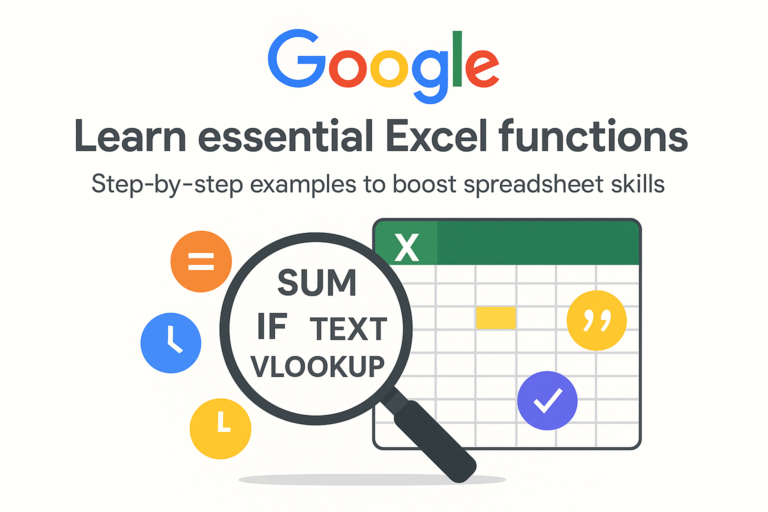
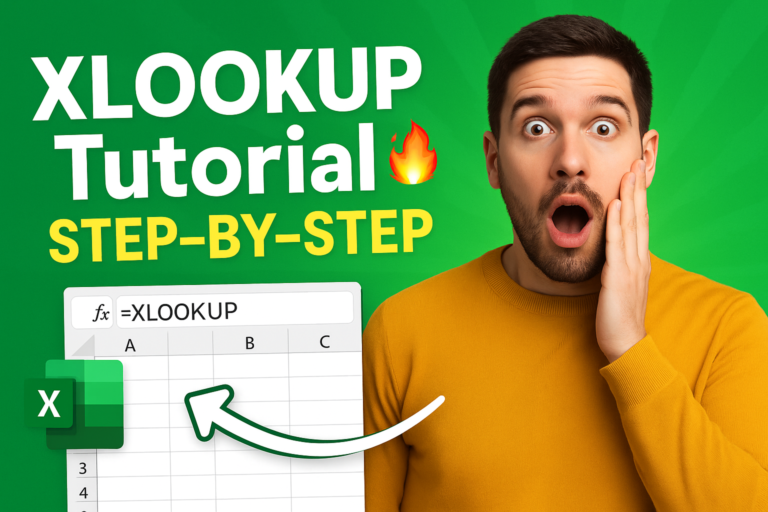

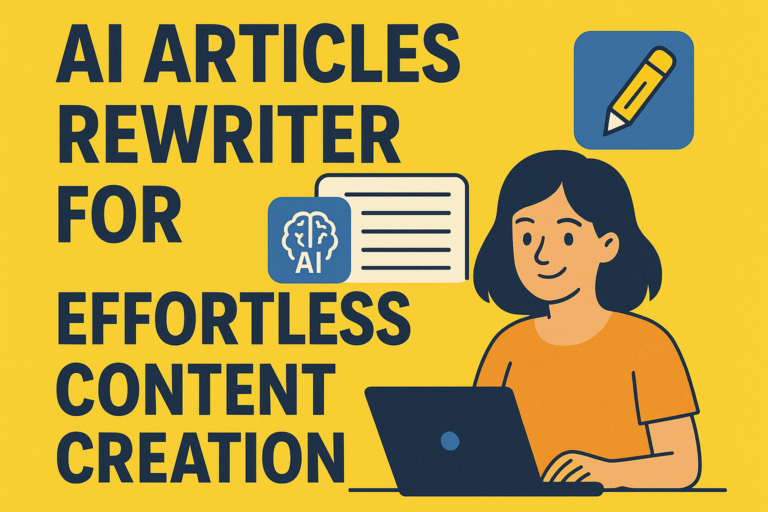
1 thought on “Mastering Excel Conditional Formatting: A Complete Guide 2025”