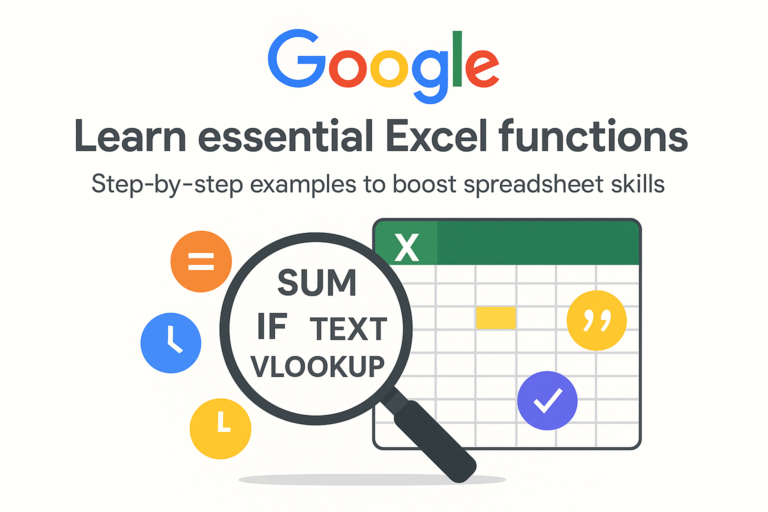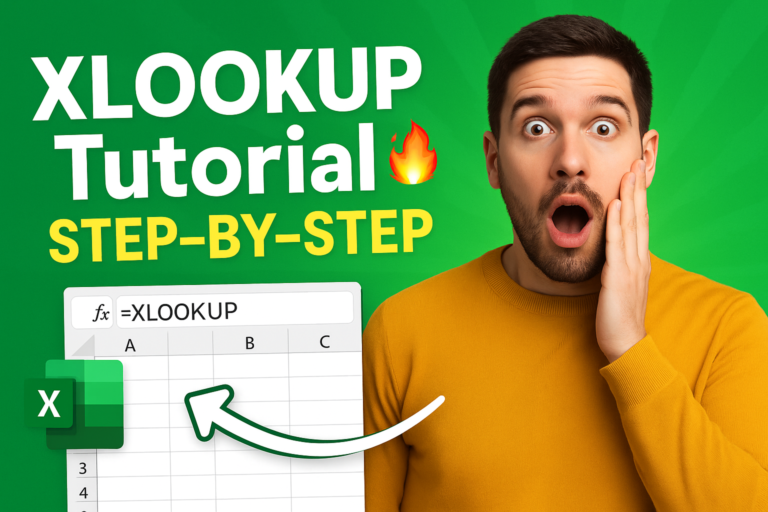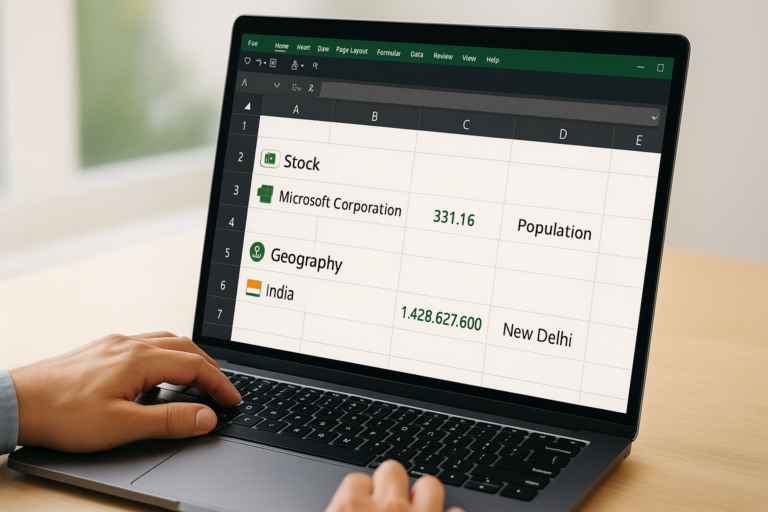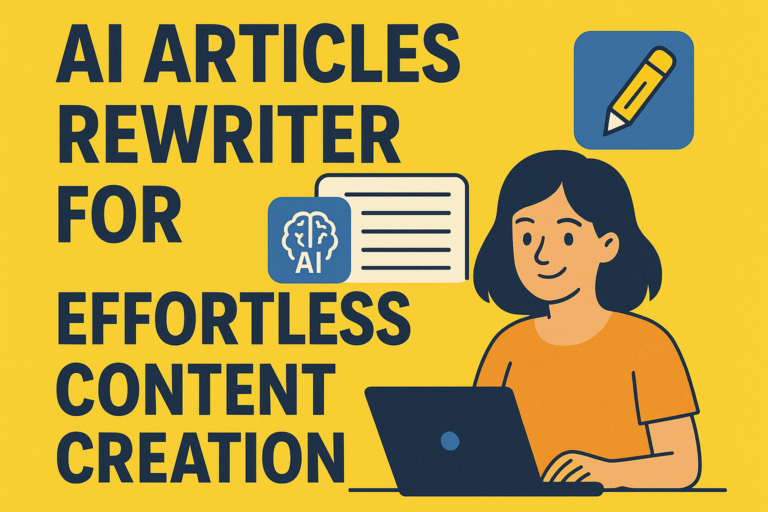New Copilot
New Copilot : Have you ever stared at a mountain of text or messy feedback in Excel and sighed? “If only I could just ask someone to sort this, summarize it, or even brainstorm ideas…” Well, your wish just got real—with Excel’s brand‑ New Copilot function, you can now do all that and more—directly in your spreadsheet.
Table of Contents
What’s the NEW COPILOT function all about?
Imagine you’re typing a formula like this:
=COPILOT(“Classify this feedback”, D4:D18)
And voilà—the AI takes each piece of feedback and neatly labels it as positive, neutral, or negative. Like magic—but better, because the results are right in your grid, and they update automatically when your underlying data changes
This is a big leap from the old days of copy-pasting into some chatbot or juggling add-ins. Now the AI lives inside Excel, fitting right into your familiar workflow
How it works (and how you use it)
You use it just like any Excel formula:
=COPILOT(prompt_part1, [context1], [prompt_part2], [context2], …)
Prompt parts are your instructions in natural language—like “Summarize this,” or “Generate a list of keywords.”
Context can be any cell or range that the AI should consider.
Throw in a neat prompt with some context, and the grid will “spill” the AI’s response across multiple cells, automatically updating if your data changes
What COPILOT is great for
Brainstorming ideas: Need catchy slogans or SEO keywords? Ask and you’ll receive—without leaving Excel
Summarizing big chunks of text: Dump in long comments or feedback, ask it to summarize, and you’ll get clean, concise insights
Tagging content: Customer reviews, support tickets—just prompt COPILOT to categorize, and it neatly applies labels across the cells
Quick tables or lists: Need a quick dataset example or outline? COPILOT can craft it for you, directly in your sheet
Tips for smoother, smarter Copilot use

Be clear with your prompts: Specify why you’re using it, the desired output format (like a table with headers), and which cells to include
Use strong verbs: “Summarize,” “classify,” “rank”—these leave less room for murky responses
Combine with Excel’s own power: You can wrap COPILOT within IF, SWITCH, LAMBDA, WRAPROWS, and more, so it plays nice with your formulas
Manage usage wisely: It’s capped at 100 calls per 10 minutes, or 300 per hour. But you can pass whole arrays to count as a single use, helping you save your quota
What the COPILOT function doesn’t do—yet
Live web data or internal documents? Not accessible—for now. Any external info first needs to be imported into your workbook
Calculating numbers? Stick with Excel’s built-in functions. COPILOT isn’t reliable for precise or reproducible numerical tasks
High-stakes areas like legal or financial reporting? Better to trust traditional formulas and expert review
Who can use it?
You need to be a Beta‑Channel user and have a Microsoft 365 Copilot license
Supported on Windows (version 2509+ build 19212.20000) and Mac (version 16.101+ build 25081334)—and it’s on its way to Excel for the web too
Why this is a game-changer
Efficiency meets creativity. Instead of wrestling formulas or dragging in external tools, you just ask Excel—like having an AI teammate who speaks spreadsheet fluently.
Democratizing data work. You don’t need to be an Excel wizard. Need to classify comments? Ask COPILOT. Summarize data? Ask COPILOT.
Transparency and context. Because it lives in your grid, you can trace, edit, and audit what the AI did—exactly like a formula, no mysterious black box.
“Tired of wrestling with tedious text analysis in Excel? Now, with the new COPILOT function, you can ditch the copy-paste chaos. Ask your spreadsheet to classify, summarize, or brainstorm—using plain English prompts—and watch the AI deliver, directly in your cells.”