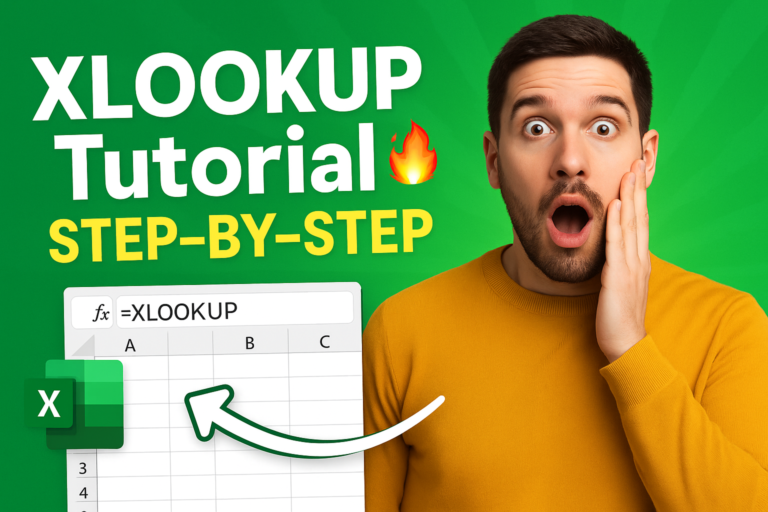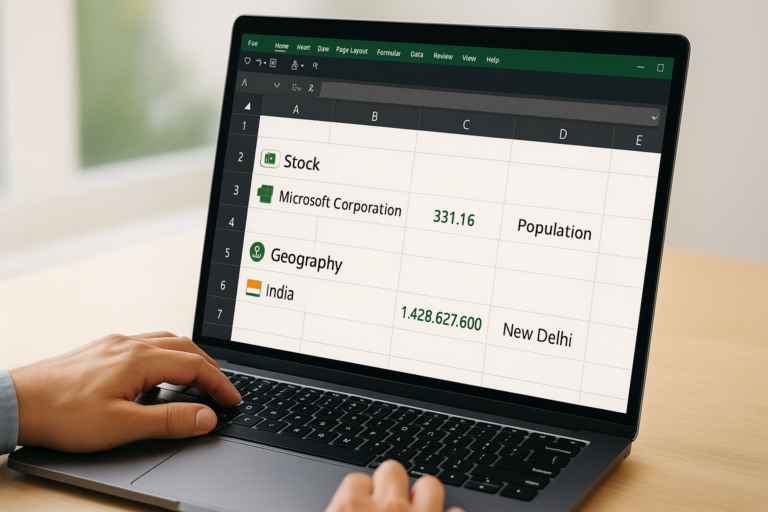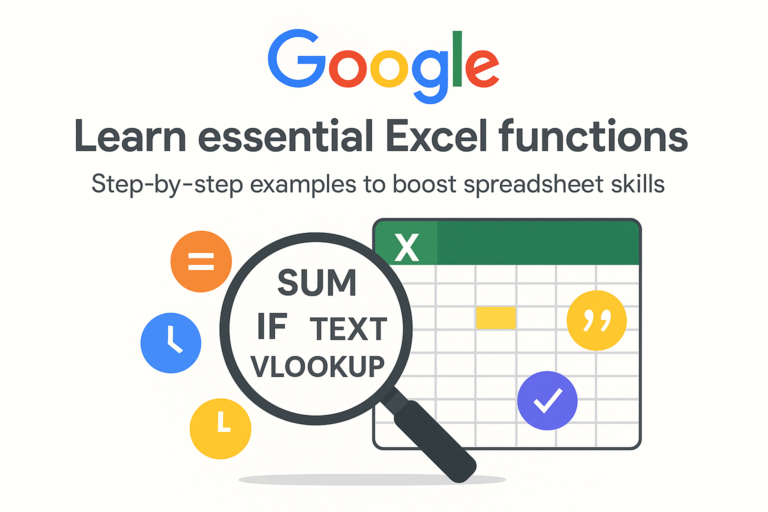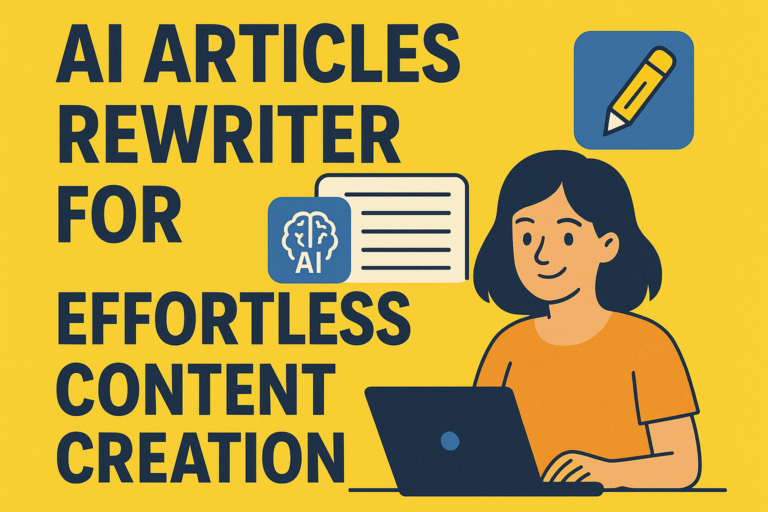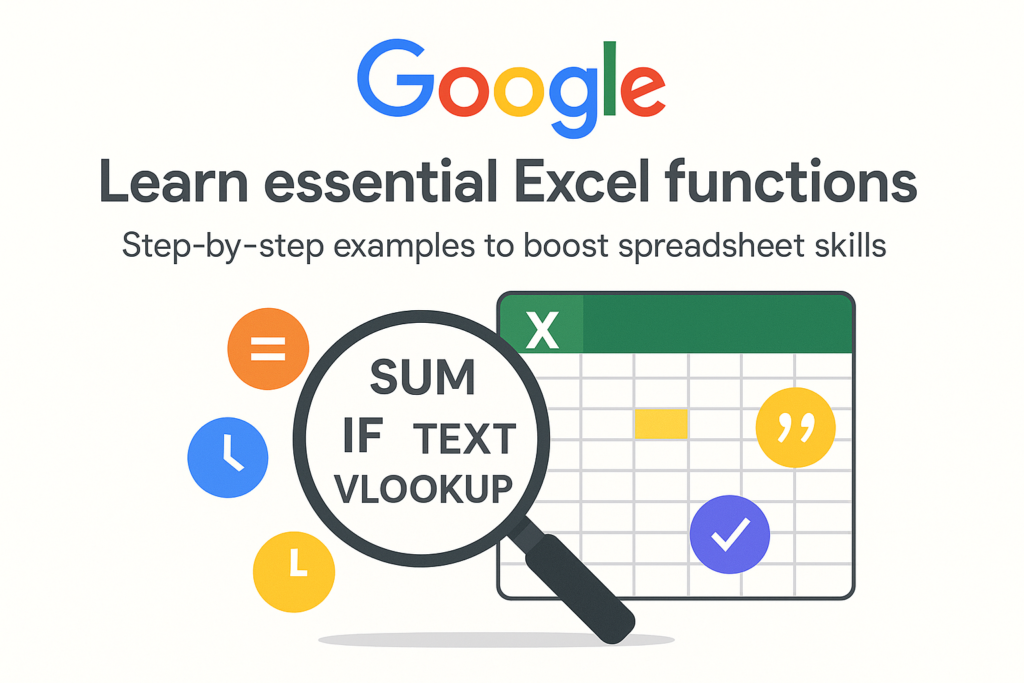
Excel functions
“Learn essential Excel functions like SUM, IF, VLOOKUP, TEXT functions, date/time functions & more. Step-by-step examples to boost spreadsheet skills.”
Table of Contents
Introduction
Excel is one of the most powerful tools for analyzing, processing, and presenting data. At the heart of Excel’s power lie functions — built-in operations you can call inside formulas to simplify complex calculations. In this article, we’ll walk you through essential Excel functions, show real examples, and guide you on how to use them effectively in your work.
What Is an Excel Function (and Formula)?
- A formula in Excel is any expression starting with
=that performs a calculation or logic. E.g.,=A1 + A2, or=SUM(B1:B5). - A function is a built-in operation (like
SUM,IF,VLOOKUP) that you call inside a formula. - So, every function is part of a formula, but not every formula must include a function.
Using functions makes your formulas more readable, maintainable, and powerful.
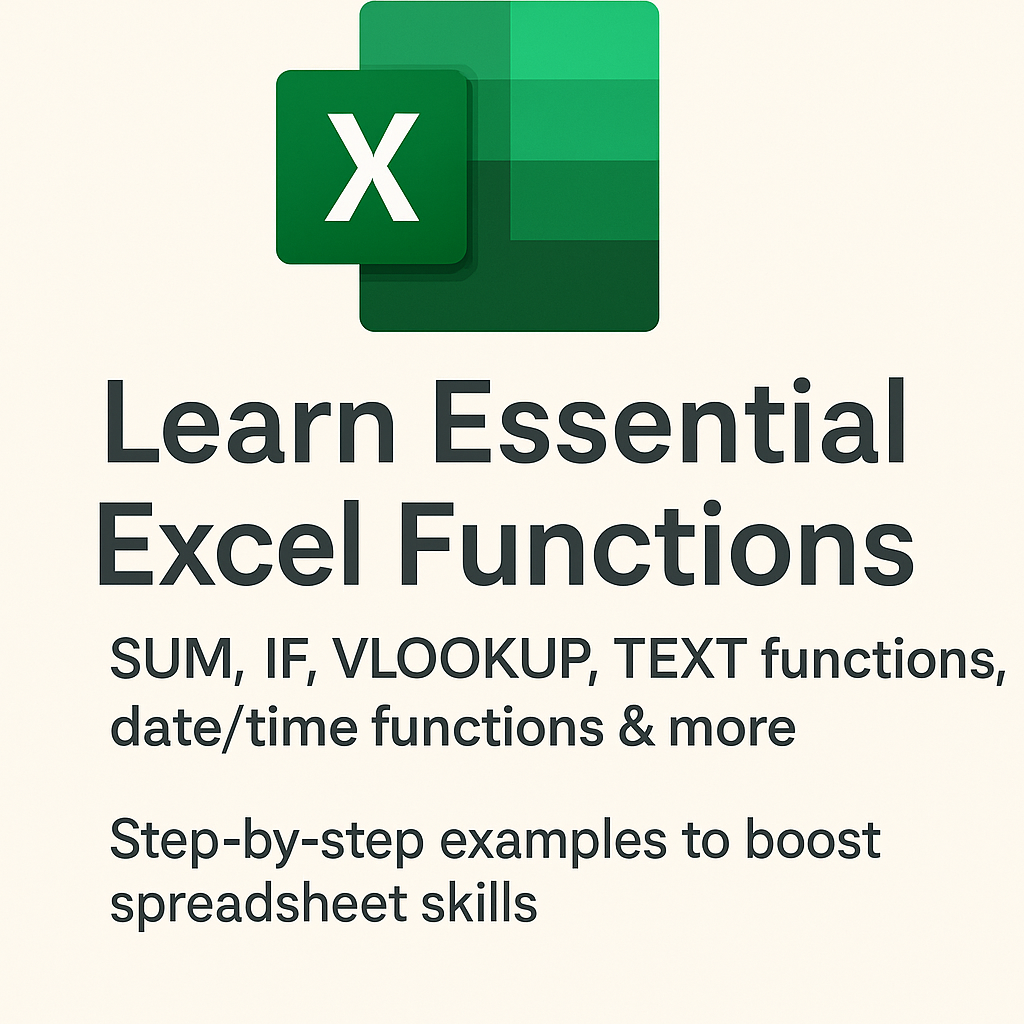
How to Insert and Copy Excel Functions
- Manual typing — Start with
=, then type the function name, open parenthesis, arguments, close parenthesis. - Formula bar / fx button — Use Excel’s built-in function dialog.
- Copy / drag / fill handle — Once you’ve written a function in one cell, drag or double-click the fill handle (the little square at the bottom right) to apply it to adjacent cells.
- Keyboard shortcuts — For example,
Ctrl + Dto fill down,Ctrl + Rto fill right.
Note: Use absolute references ($A$1) when needed so formula references don’t shift undesirably when copied.
Top 15 Excel Functions (with Examples)
Here are essential functions you should know. Use them in your own spreadsheets to practice.
| Function | Purpose | Example | Notes & Tips |
|---|---|---|---|
SUM() | Add numbers | =SUM(B2:B10) | Widely used; faster than + in lots of cells |
MIN() / MAX() | Find smallest / largest | =MIN(C2:C10) | Good for range analysis |
AVERAGE() | Compute average | =AVERAGE(D2:D10) | Ignores empty cells |
COUNT() / COUNTA() | Count numeric / non‐empty cells | =COUNT(E2:E15) | Use COUNTA to count text too |
POWER() | Raise to a power | =POWER(A2,2) | Equivalent to A2^2 |
CEILING() / FLOOR() | Round up / down | =CEILING(3.24,1) | Useful for financial & time rounding |
CONCAT() / TEXTJOIN() | Join text strings | =CONCAT(A2, " ", B2) | TEXTJOIN handles delimiters and ignoring blanks |
TRIM() | Remove extra spaces | =TRIM(C2) | Especially useful for data cleaning |
REPLACE() / SUBSTITUTE() | Replace part of a text | =SUBSTITUTE(A2, "old", "new") | Use REPLACE when you know position |
LEFT() / RIGHT() / MID() | Extract part of string | =LEFT(A2, 5) | Useful for parsing codes, names, etc. |
UPPER() / LOWER() / PROPER() | Change case | =UPPER(A2) | PROPER capitalizes each word |
NOW() / TODAY() | Current date/time | =NOW() | Useful for dashboards or timestamping |
DATEDIF() | Difference between dates | =DATEDIF(A2,B2,"d") | Returns days, months, or years |
VLOOKUP() / HLOOKUP() | Lookup value in table | =VLOOKUP("apple", A2:B10, 2, FALSE) | Use XLOOKUP in newer Excel versions instead |
IF() | Conditional logic | =IF(C2 > 100, "High", "Low") | You can nest IFs or combine with lookup functions |
Tip: Whenever possible, use newer functions (like XLOOKUP, LET, IFS) in modern Excel to replace legacy ones.
Beyond Basic Functions: Advanced Formulas & Techniques
Operators: =A1 + B1, =A1 * B1 / C1 — formulas with operators are also valid.
Nested functions: You can embed functions within functions, e.g. =IF(AVERAGE(A2:A6) > 50, "Good", "Poor").
Array formulas / dynamic arrays: Modern Excel versions allow functions that generate multiple results (spill), like =SORT, =FILTER, or =UNIQUE.
Conditional formatting by formula: You can apply formatting rules using formulas, e.g. highlight rows where a cell value meets a condition.
Common Mistakes & How to Debug
Mismatched parentheses
Wrong cell references (especially forgetting $ when copying)
Typo in function name
Function arguments in wrong order
Forgetting to refresh or recalc formulas
Errors like #N/A, #REF! — use Excel’s Error Checking or functions like IFERROR() to handle them gracefully
Frequently Asked Questions (FAQ)
Q: What is the difference between “excel function” and “excel formula”?
A: A formula is any expression starting with = doing computation or logic. A function is a built-in tool you invoke inside a formula (e.g. SUM).
Q: Are Excel functions version dependent?
A: Some newer functions (like XLOOKUP, IFS) are only available in newer Excel versions. But basic functions (SUM, IF, etc.) work across versions.
Q: How many functions does Excel have?
A: Excel has hundreds of functions (financial, statistical, text, lookup, date/time, etc.). You don’t need all — start with essentials.
Q: Can Excel functions handle large datasets?
A: Yes, though extremely large datasets may slow Excel. For very large data you might consider database tools or Power Query.
Conclusion
Mastering Excel functions is key to turning Excel from a simple spreadsheet tool into a powerful data analysis engine. Start with the core functions above, experiment by combining them, and gradually learn more advanced ones. With practice, you’ll find that you can analyze, transform, and report data much more efficiently.