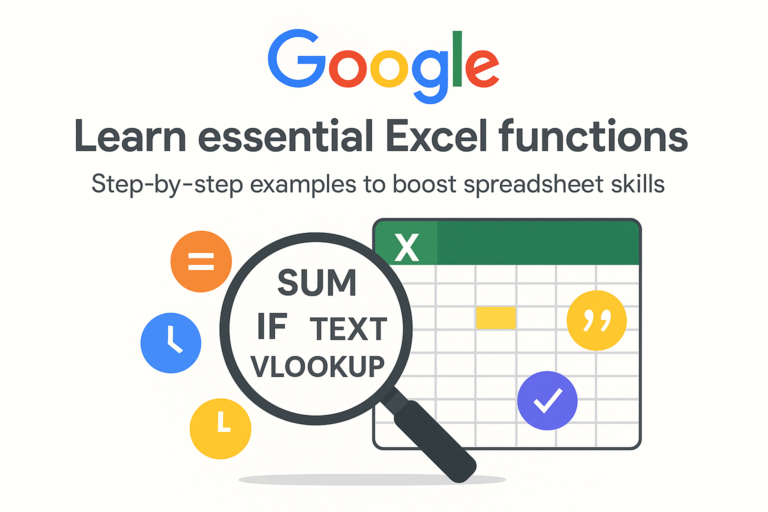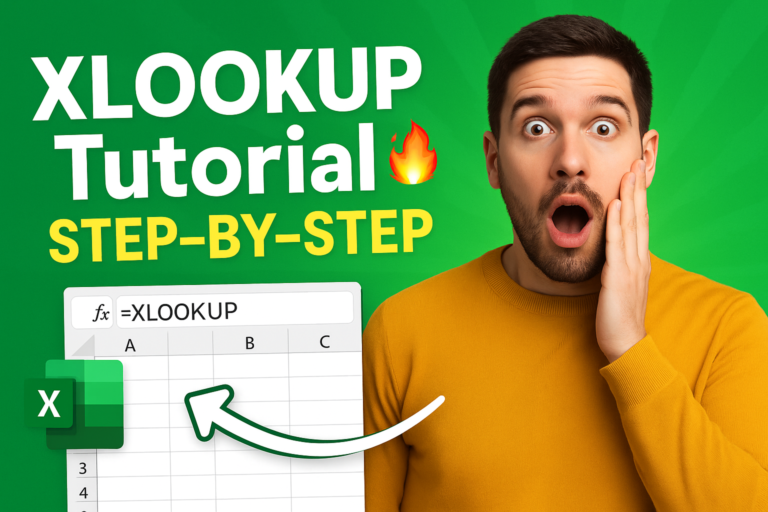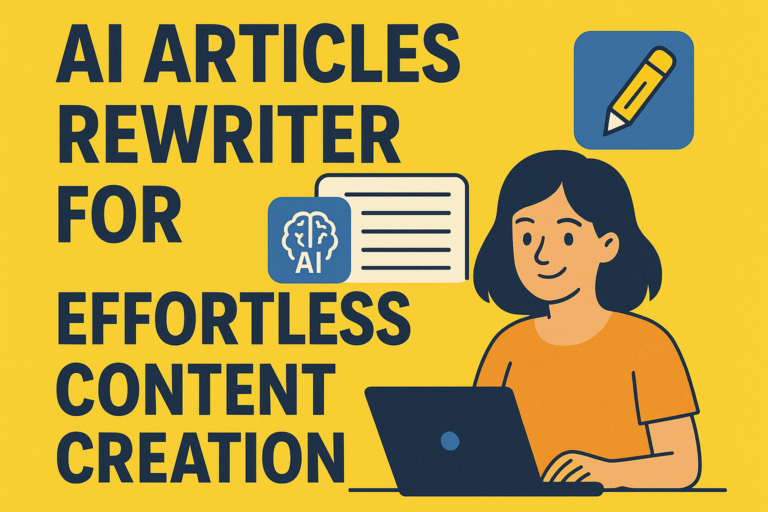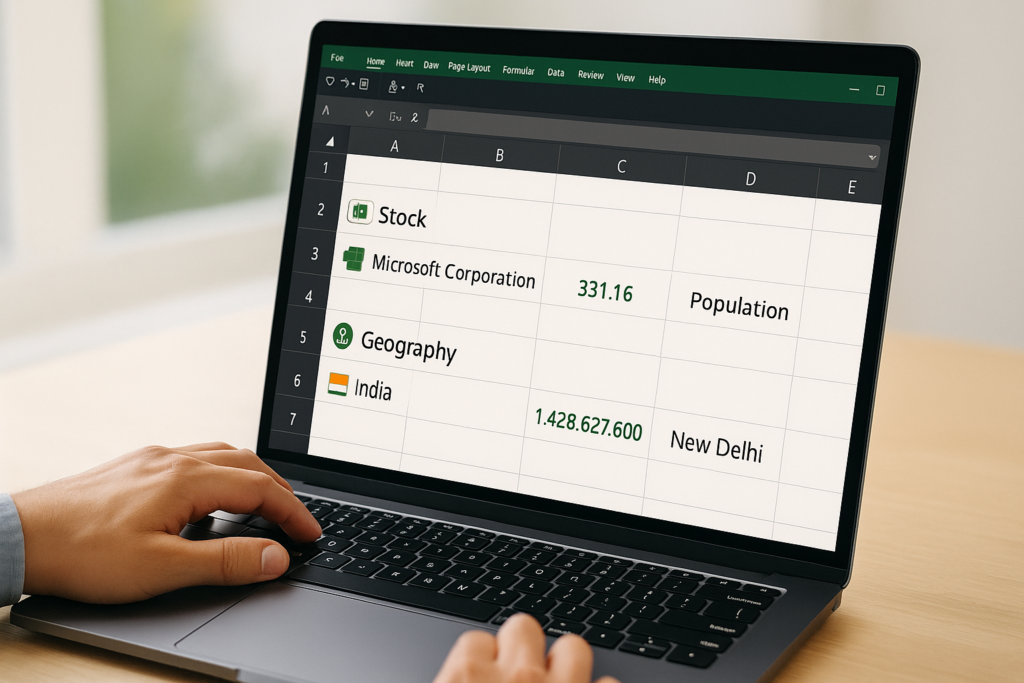
Data Types
Data Types: -Have you ever wished Excel could understand real-world data, like company stock prices or country details, without you manually typing them in? Well, in Excel 365, it can. Thanks to Data Types , Excel has evolved from a spreadsheet tool to a smart data platform that connects you with live, structured information.
In this guide, I’ll explain what Excel Data Types are, how to use Stock, Geography, and other categories, and how they can make your work faster, smarter, and much more accurate.
What Are Data Types in Excel 365?
Think of Data Types as special containers inside your Excel cells. Instead of holding just plain text or numbers, they hold structured, connected information.
For example:
- If you type “Microsoft” and convert it to a Stock Data Type, that single cell can give you the stock price, market cap, CEO, and more—just by clicking on it.
- Type “India” and turn it into a Geography Data Type, and you’ll unlock population, GDP, capital city, and other country facts.
Excel pulls this data from trusted online sources, such as Bing, and updates it automatically.
Types of Data Types Available in Excel 365
Here are some of the most popular Excel 365 Data Types:
| Category | Example Inputs | Example Data You Can Get |
|---|---|---|
| Stocks | Microsoft, Tesla | Stock price, market cap, CEO, PE ratio |
| Geography | India, Germany, Tokyo | Population, capital, area, timezone |
| Currencies | USD, EUR, INR | Exchange rate, symbol, country |
| Chemistry | H2O, NaCl, CO2 | Molecular weight, chemical formula |
| Food | Banana, Almond | Calories, fat, protein |
| Movies | Inception, Avatar | Release date, director, box office |
| People | Barack Obama, Elon Musk | Birthdate, profession, awards |
| Plants, Animals, and more. |
How to Use Stock & Geography Data Types in Excel 365
Let’s walk through two common examples.
Example 1: Using Stock Data Type
Step 1: Type a Company Name
In a cell, type something like:
Microsoft
Step 2: Convert to Stock Data Type
- Select the cell.
- Go to the Data tab on the ribbon.
- Click on Stocks under the “Data Types” group.
Excel will connect to Bing and convert “Microsoft” into a structured data type.
Step 3: Extract Stock Info
- A small stock icon will appear next to the company name.
- Click on it to see a data card with live info.
- Use the Insert Data button to pull out info like:
- Current price
- Market cap
- Industry
- CEO
=A2.Price
(where A2 has the Stock Data Type)
Example 2: Using Geography Data Type
Step 1: Type a Country or City
Example:
India
Step 2: Convert to Geography
- Select the cell.
- Click Geography in the Data Types section.
Step 3: Extract Country Info
You can now get data like:
- Population
- GDP
- Capital city
- Currency
Example formula:
excelCopyEdit=A2.Population
🌍 Why Excel 365 Data Types Are a Game-Changer
Here’s why professionals love using Data Types:
✔ Save Time on Research
No need to Google stock prices or population stats—they’re already in your Excel sheet.
✔ Live Data Updates
Stock prices and some other values update automatically when you refresh them.
✔ Simplify Complex Workflows
Finance teams, educators, and researchers can automate reports that used to take hours.
✔ Cleaner Formulas
Instead of using long formulas or external APIs, you just reference data directly:
excelCopyEdit=A2.[Market cap]
🔧 How to Refresh Data Types
Most data types, especially Stocks and Currencies, support refresh. Here’s how:
- Go to Data > Refresh All.
- Right-click a cell with a Data Type > Click Data Type > Refresh.
This pulls the latest data from Bing.
🛡️ Are Excel Data Types Reliable?
Microsoft sources data from Bing, Wolfram Alpha, and other reputable databases.
For financial data like stock prices, it uses sources such as Refinitiv.
Still, always double-check critical financial info before making business decisions.
✨ Bonus: Wolfram Data Types (Premium Feature)
If you have a Microsoft 365 subscription with the Wolfram Alpha connector, you can access even more niche data types:
- Astronomy
- Nutrition
- Chemistry
- Weather
- Physics constants
Example:
Type “Sun” → Convert to Astronomy → Get:
- Distance from Earth
- Surface temperature
- Diameter
🚀 Practical Use Cases
| Who’s Using It? | How They’re Using It |
|---|---|
| Financial analysts | Live stock reports and market monitoring |
| Geography teachers | Interactive country quizzes with live data |
| HR professionals | Employee profiles with structured job titles |
| Small business owners | Tracking currency exchange rates for invoices |
| Science students | Looking up chemical compounds for assignments |
🛑 Limitations to Know
- Needs Internet access to fetch live data.
- Data refresh rates vary by type (stocks refresh regularly, geography less so).
- Some features only work in Excel 365 for Windows or Mac, not always in Excel Online.
- Wolfram data types may require a Microsoft 365 Personal or Family subscription.
🏁 Final Thoughts: Why You Should Try Excel 365 Data Types
If you’re using Excel to work with real-world data—whether it’s stock prices, world capitals, or chemical formulas—Excel 365’s Data Types will save you hours of manual entry and searching.
It’s no longer just a spreadsheet app; it’s a powerful, connected data platform that puts live, structured information directly into your cells.
So next time you’re creating a sales report, teaching a geography class, or preparing your investments sheet, try converting your plain text into a Data Type—you’ll wonder how you lived without it.