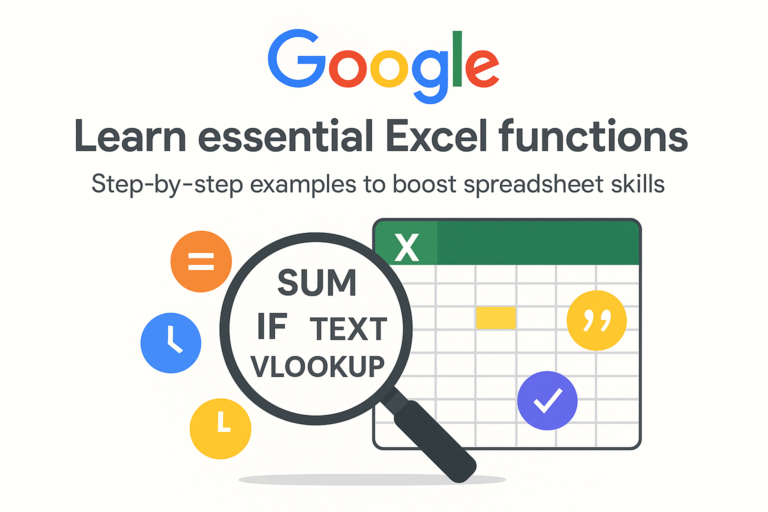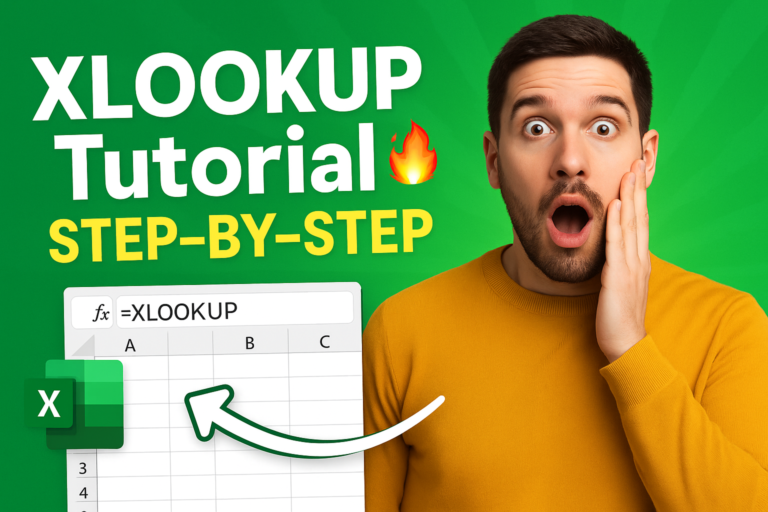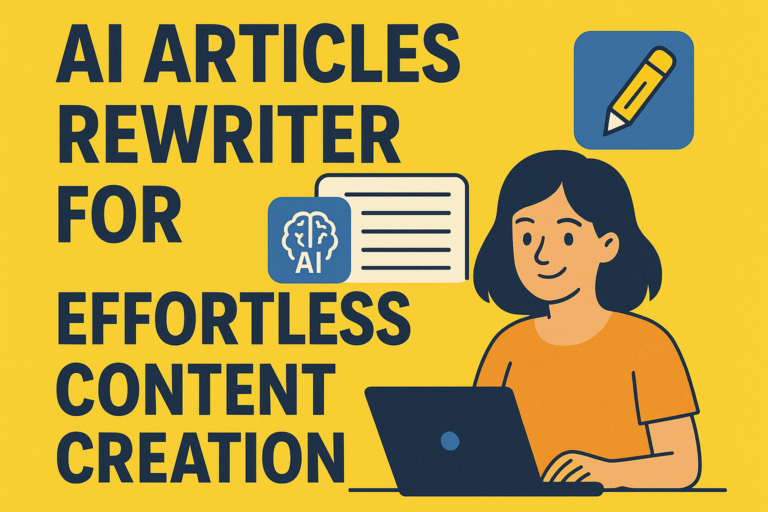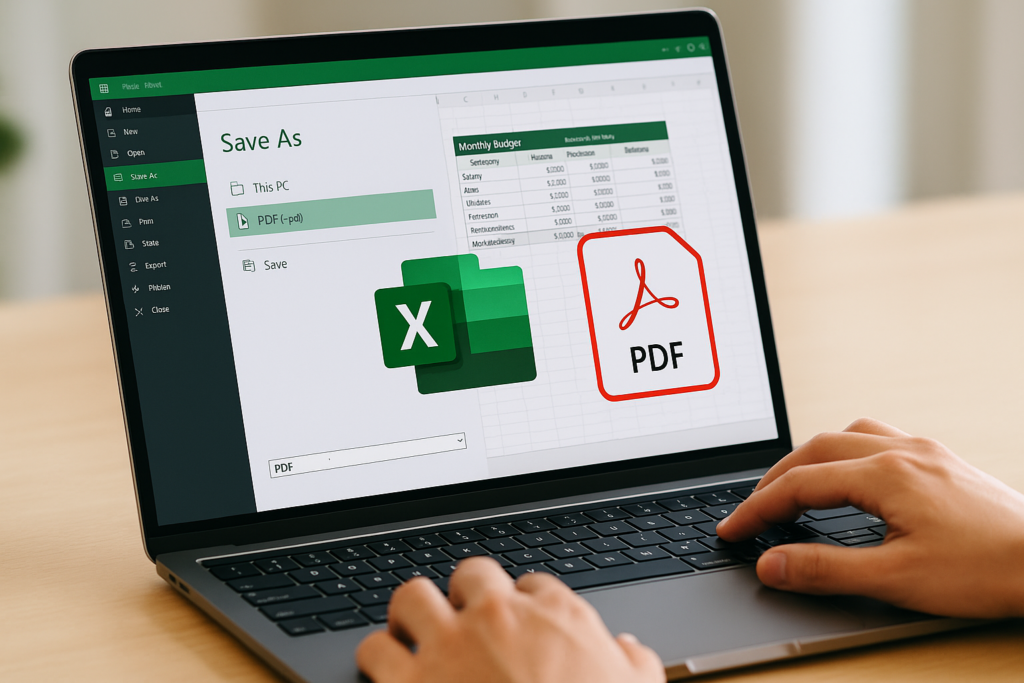
Excel to PDF
Have you ever needed to share your Excel report, but worried your formulas or formatting might break on someone else’s computer?
We’ve all been there. That’s where converting Excel to PDF comes to the rescue.
In this quick guide, I’ll show you the simplest and most reliable way to save your Excel files as PDF in Excel 365. No complicated steps, no third-party tools—just Excel’s built-in “Save As” option.
Table of Contents
✅ Why Convert Excel to PDF?
Before we dive into the how-to, let’s quickly understand why saving your Excel as a PDF is often the smart move:
- 📂 Universal Format: Anyone can open a PDF, no matter which device or OS they use.
- 🔒 No Accidental Edits: Lock your formulas and layouts exactly as you intended.
- 📧 Easy to Share: Email your PDF file without worrying about formatting issues.
- 🎯 Professional Look: Perfect for reports, invoices, dashboards, and more.
🔧 How to Convert Excel to PDF Using Save As in Excel 365
Here’s a step-by-step breakdown:
1️⃣ Open Your Excel Workbook
First, make sure your Excel sheet looks exactly how you want it. Adjust margins, set print areas, and double-check your formatting.
2️⃣ Click on File > Save As
- Go to the top-left corner of Excel.
- Click “File”, then select “Save As.”
- Choose the folder where you want to save your PDF file.
3️⃣ Select PDF as the File Format
- In the “Save as type” dropdown, scroll down and select PDF (*.pdf).
- Give your file a name that makes sense.
4️⃣ Adjust PDF Options (Optional)
Click on “Options” (just above Save), where you can:
- Export the entire workbook or just a specific sheet.
- Choose the page range.
- Optimize for Standard (publishing online and printing) or Minimum size (publishing online).
5️⃣ Hit Save
And you’re done! Excel will generate a perfectly formatted PDF file in seconds.
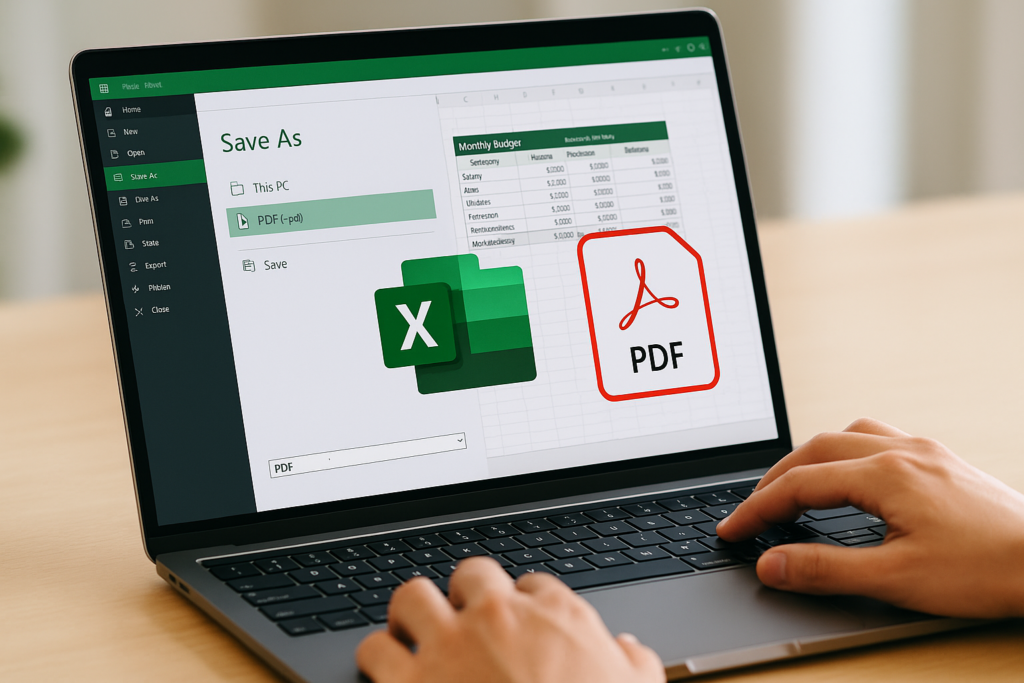
👉 Your Excel to PDF conversion is complete.
💡 Bonus Tip: Quick Export Shortcut
If you’re in a rush, simply press:
F12 > Save as type > PDF > Save
This works like a charm for fast conversions.
🔍 What About Google Sheets or Other Tools?
Excel’s Save As to PDF feature works offline, securely on your PC. But if you’re using Google Sheets, you’ll find the same option under File > Download > PDF.
🛡️ Protecting Sensitive Data in PDFs
Remember, converting your Excel to PDF doesn’t automatically encrypt your file.
If you’re sharing sensitive data:
- Use password-protected PDFs (you can set this up in Adobe or other PDF tools).
- Always double-check what you’re sharing.
📥 Common Use Cases for Excel to PDF
| Situation | Why PDF Helps |
|---|---|
| Sending an invoice | Keeps the format clean and consistent |
| Sharing a sales report | Locks down formulas and layouts |
| Submitting a project sheet | Ensures professors/managers see what you intended |
| Archiving company data | Creates a permanent, uneditable copy |
Final Thoughts: Excel to PDF in Just a Few Clicks
Whether you’re preparing financial reports, school projects, or team dashboards, knowing how to convert your Excel file to PDF makes life easier.
It’s quick, reliable, and built right into Excel 365.
✅ Pro Tip: Bookmark this page for the next time you need a fast Excel to PDF conversion.
You May Also Like
How to Use the LET Function in Excel 365 – With Real-Life Examples
Mastering Excel Conditional Formatting: A Complete Guide 2025