
How to Use Excel 365 Like a Pro
How to Use Excel 365 Like a Pro: – Want to master Excel fast? Learn 10 powerful, time-saving tricks to use Excel 365 like a pro. Perfect for beginners and professionals in 2025.
Table of Contents
🧠 Introduction
If you’re using Excel 365 but still clicking through menus or typing formulas the long way, you’re missing out. The latest version of Excel is packed with smart tools that can cut your spreadsheet time in half — or more.
In this guide, you’ll learn how to use Excel 365 like a pro with 10 easy but powerful time-saving tricks. Whether you’re a student, business analyst, accountant, or small business owner, these tips will boost your productivity and efficiency instantly.
Let’s dive in and transform the way you use Excel 365.
⌨️ 1. Master Keyboard Shortcuts
Must-Know Shortcuts:
Ctrl + T→ Convert data to TableAlt + =→ AutoSumCtrl + Shift + L→ Add/Remove filtersCtrl + ;→ Insert today’s dateCtrl + Shift + $→ Apply currency format
✅ Pro Tip: Learn just 5 new shortcuts per week to speed up over time.
🧮 2. Use the New XLOOKUP Function
Forget VLOOKUP. Excel 365 has XLOOKUP, and it’s smarter, faster, and easier.
=XLOOKUP(“ProductA”, A2:A100, B2:B100)
Why it saves time:
- Works both left-to-right and right-to-left
- No need to count columns
- Built-in error handling
🔁 Replace all old VLOOKUPs with XLOOKUP for cleaner, future-ready spreadsheets.
🧠 3. Take Advantage of the “Ideas” Tool (Excel AI)
Click on Home > Ideas, and Excel’s AI will:
- Analyze your data
- Suggest charts
- Highlight outliers
- Auto-generate pivot tables
⚡ Great for beginners or when you’re unsure how to start analyzing a data set.
🧩 4. Use Dynamic Array Functions
Excel 365 introduces formulas that spill results into multiple cells.
Key functions:
UNIQUE()– Find distinct valuesSORT()– Sort a list instantlyFILTER()– Filter data dynamicallySEQUENCE()– Generate number lists
=FILTER(A2:C100, C2:C100=”Completed”)
🚀 No helper columns. No manual sorting. Everything updates automatically.
📥 5. Clean Messy Data with a Click
Tired of deleting extra spaces, fixing capitalization, or removing duplicates?
With Excel 365’s “Clean Data” feature:
- Detects inconsistent formatting
- Removes extra spaces
- Auto-corrects case issues
📌 Go to Data > Clean — then let Excel do the heavy lifting.
🧾 6. Use Templates for Repeated Tasks
Why build everything from scratch?
Excel 365 offers dozens of built-in templates:
- Invoices
- Calendars
- Budget planners
- Project timelines
⏱️ Go to File > New and search by keyword. It’s a 5-minute head start.
📊 7. Build Dashboards with Slicers & PivotTables
Create interactive dashboards in Excel — no coding required.
Tools you’ll use:
- PivotTables
- Slicers (for filtering)
- Conditional formatting
- Charts (bar, pie, sparkline)
✅ Use Slicers to filter data in seconds without writing formulas.
📄 8. Use the LET Function for Complex Calculations
The LET() function lets you assign variables inside your formulas.
=LET(x, A1+10, y, x*2, y+5)
Why it’s powerful:
- Cleaner formulas
- Better performance
- Easier to debug
⚙️ Great for financial modeling, large data workbooks, or multi-step logic.
🔍 9. Add a Search Box Without VBA
You can create an in-cell search tool using the FILTER() function.
How:
- Set up a cell for search input (e.g., A1)
- Use this formula:
=FILTER(A2:D100, ISNUMBER(SEARCH(A1, A2:A100)))
🎯 Useful for large data sheets, product lists, or student records.
🧠 10. Create Custom Dropdowns with Data Validation
Stop typing the same values again and again. Use Data Validation to create dropdowns:
Steps:
- Select cell(s) → Go to Data > Data Validation
- Choose “List”
- Enter values or a range (e.g.,
=A2:A10)
✅ Prevents input errors, speeds up data entry, and ensures consistency.
🎁 Bonus Tip: Use “Alt + Q” to Find Any Command
Not sure where a button or tool is?
Press Alt + Q (or use the Tell Me box) to type what you need:
- “Insert chart”
- “Sort data”
- “Remove duplicates”
⏳ Save time searching through tabs and menus.
✅ Conclusion
You don’t need to be an Excel expert to work like one. By using these 10 smart tricks in Excel 365, you’ll:
- Save hours every week
- Reduce errors
- Work faster and more confidently
From XLOOKUP to the Ideas tool, Excel 365 is packed with features that boost productivity. Start with just 3 of these tricks today — and watch your Excel game level up instantly.

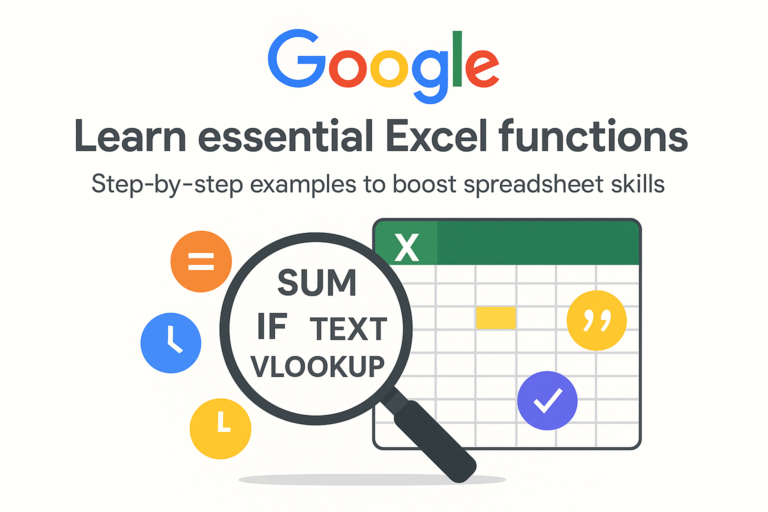
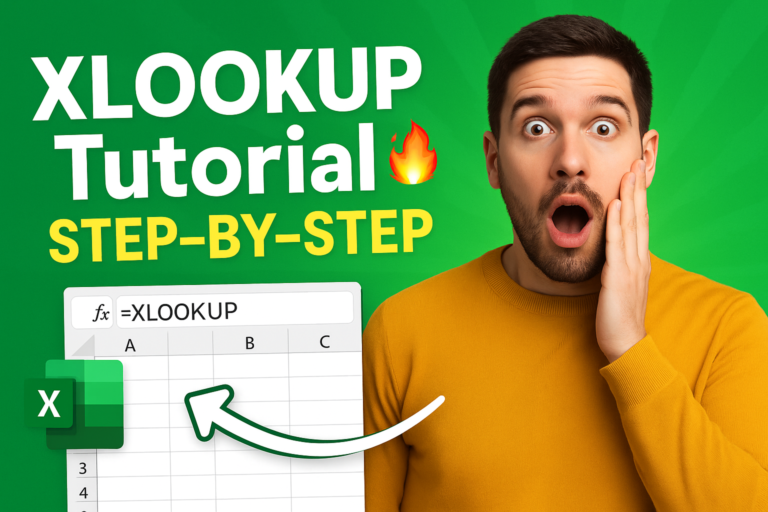

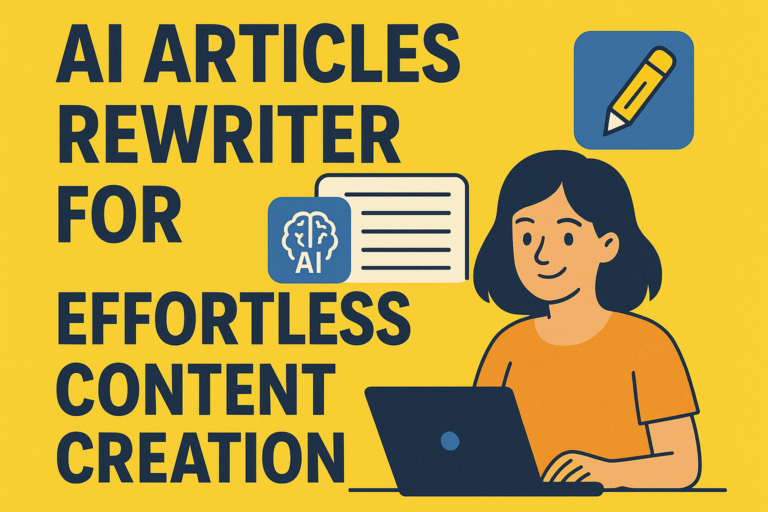
1 thought on “How to Use Excel 365 Like a Pro – 10 Time-Saving Tricks.”