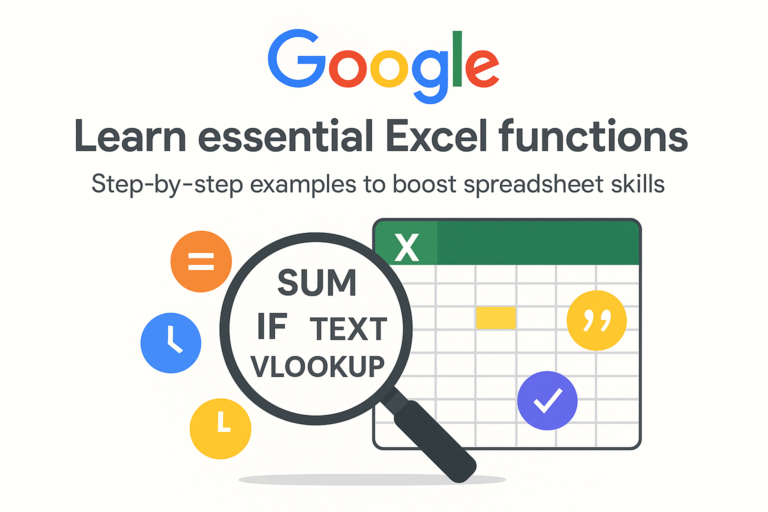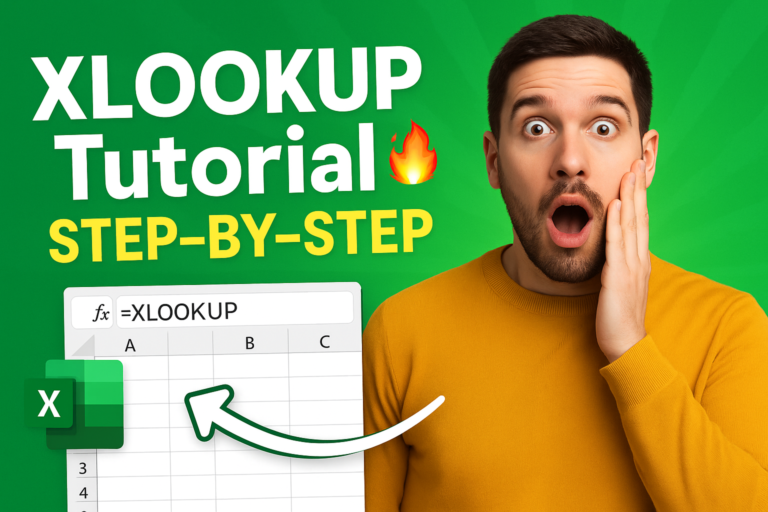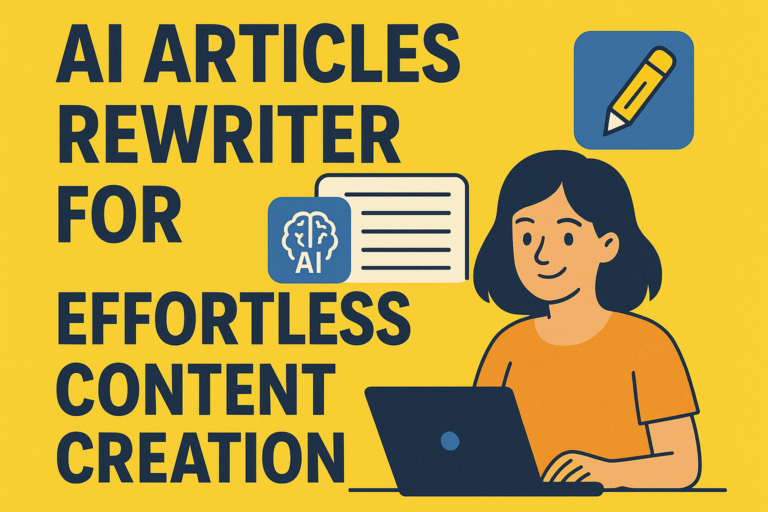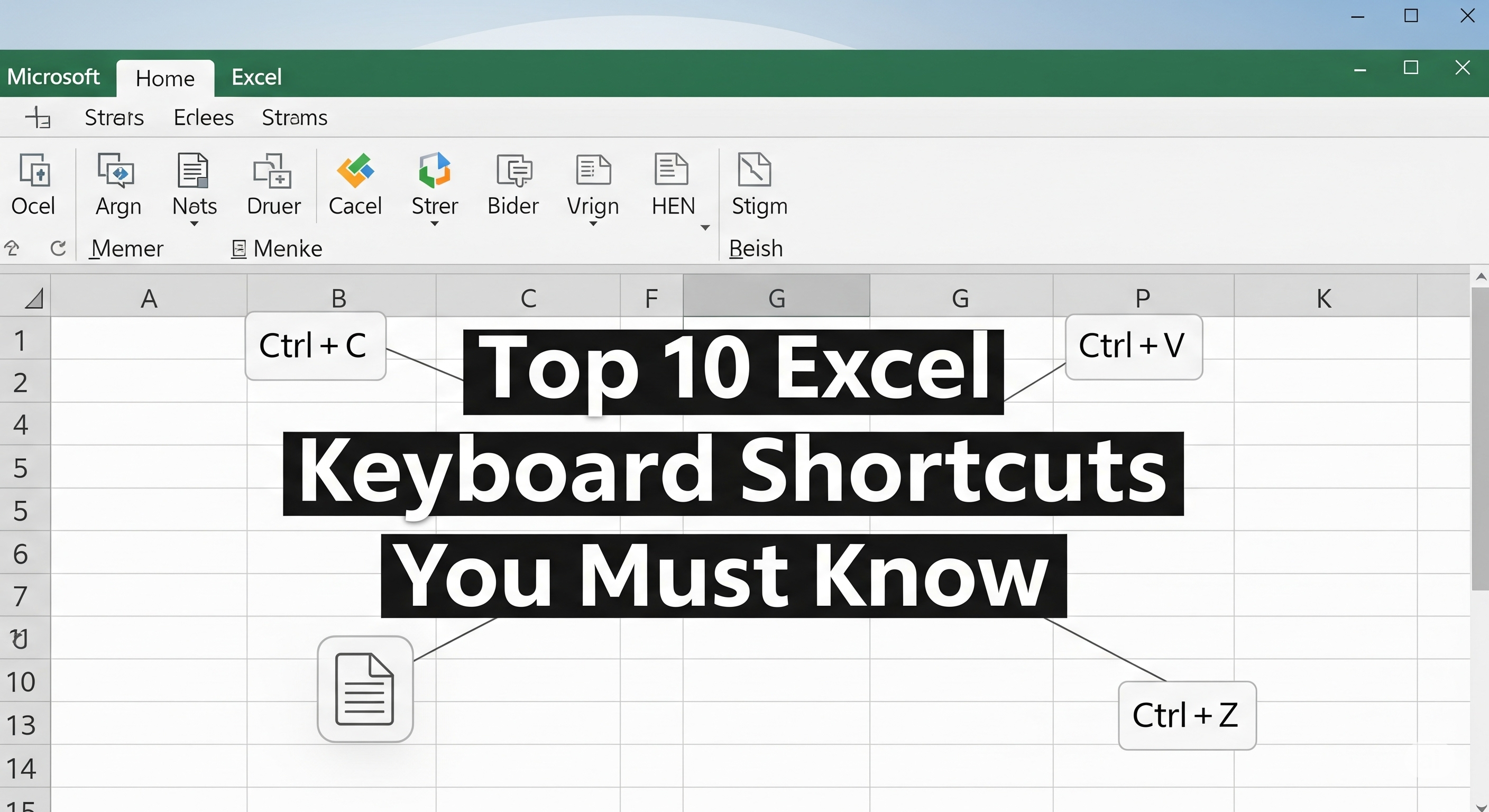
Top 10 Keyboard shortcuts
Discover the top 10 Excel keyboard shortcuts that will save you time and boost your productivity. Master these essential keys every user should know in 2025!
Table of Contents
✅ Introduction
If you’re spending hours navigating Excel with your mouse — stop.
There’s a faster, smarter way: keyboard shortcuts.
Whether you’re a beginner or an Excel power user, these shortcuts will help you work 2x faster, reduce repetitive clicks, and impress your boss or clients. 🚀
In this article, you’ll learn the top 10 Excel keyboard shortcuts every user must know — with real-life examples and bonus pro tips!
⌨️ Top 10 Excel Keyboard Shortcuts (2025 Edition)
🔹 1. Ctrl + C / Ctrl + V — Copy & Paste
- Use for: Moving data around quickly
- Example: Select a range →
Ctrl + C→ Select target cell →Ctrl + V
✅ Pro Tip: Use Ctrl + X to cut instead of copying if you want to move the data completely.
🔹 2. Ctrl + Z / Ctrl + Y — Undo & Redo
- Use for: Correcting mistakes
- Ctrl + Z: Undo last action
- Ctrl + Y: Redo what was undone
✅ Pro Tip: Excel remembers up to 100 undo actions.
🔹 3. Ctrl + Arrow Keys — Jump to End of Data
- Use for: Navigating large datasets
- Example: Press
Ctrl + ↓to go to the last row of your data column
✅ Pro Tip: Combine with Shift to select the whole data block (e.g. Ctrl + Shift + ↓).
🔹 4. Ctrl + Shift + L — Add or Remove Filters
- Use for: Quickly toggle filters in tables
- Select your headers → Press
Ctrl + Shift + L
✅ Pro Tip: Combine with dropdown filters to analyze data without formulas.
🔹 5. Ctrl + T — Convert Range to Table
- Use for: Turning a data set into a smart table with filters and design
- Select data → Press
Ctrl + T→ Hit Enter
✅ Pro Tip: Excel Tables auto-expand with new data and are perfect for dashboards.
🔹 6. Ctrl + Space / Shift + Space — Select Column or Row
Ctrl + Space: Select entire columnShift + Space: Select entire row
🔹 7. Alt + = — AutoSum
- Use for: Quickly adding numbers in a column
- Click below numbers → Press
Alt + =→ Hit Enter
✅ Pro Tip: Works horizontally too!
🔹 8. F2 — Edit Active Cell
- Use for: Quickly editing without double-clicking
- Select a cell → Press
F2to start typing in it
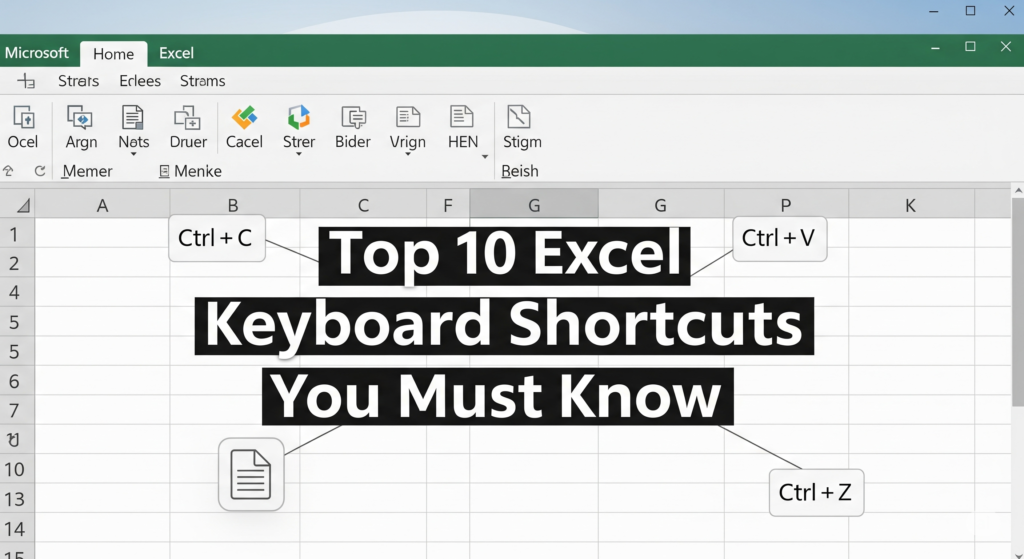
✅ Pro Tip: Great for editing formulas and text inside cells.
🔹 9. Ctrl + ; (semicolon) — Insert Today’s Date
- Use for: Time-stamping entries
- Click a cell → Press
Ctrl + ;→ Hit Enter
✅ Pro Tip: For time, use Ctrl + Shift + ;
10. Ctrl + Shift + “+” / “-“ — Insert or Delete Rows/Columns
Ctrl + Shift + +: InsertCtrl + -: Delete
✅ Pro Tip: Select the row or column first using Shift + Space or Ctrl + Space for accuracy.
📈 Why Keyboard Shortcuts Matter in Excel
| Benefit | Why It Matters |
|---|---|
| 🚀 Speed | Work faster, avoid using the mouse constantly |
| 💡 Efficiency | Complete tasks with fewer steps |
| 🧠 Memory | Helps reinforce Excel features over time |
| 🖥️ Workflow | Streamlines navigation in large datasets |
🧠 Bonus: How to Memorize Shortcuts
- Use printable cheat sheets
- Practice 2–3 shortcuts daily
- Add sticky notes to your monitor
- Group similar shortcuts (e.g., Ctrl combos)
❓ FAQ – Excel Shortcuts
Q1: Do these shortcuts work on Mac?
Yes, but you may need to replace Ctrl with Cmd.
Q2: Are these shortcuts valid in Excel Online?
Most of them work in Excel Online, though some may be limited.
Q3: Can I customize Excel shortcuts?
Not directly in Excel, but you can use tools like AutoHotKey (Windows) or Karabiner (Mac) to remap keys.
🔚 Conclusion
Learning Excel shortcuts is like unlocking productivity cheat codes.
These 10 essential shortcuts will instantly make you more efficient and confident when working in spreadsheets.
➡️ Start using 2-3 shortcuts today — and watch your Excel speed skyrocket.