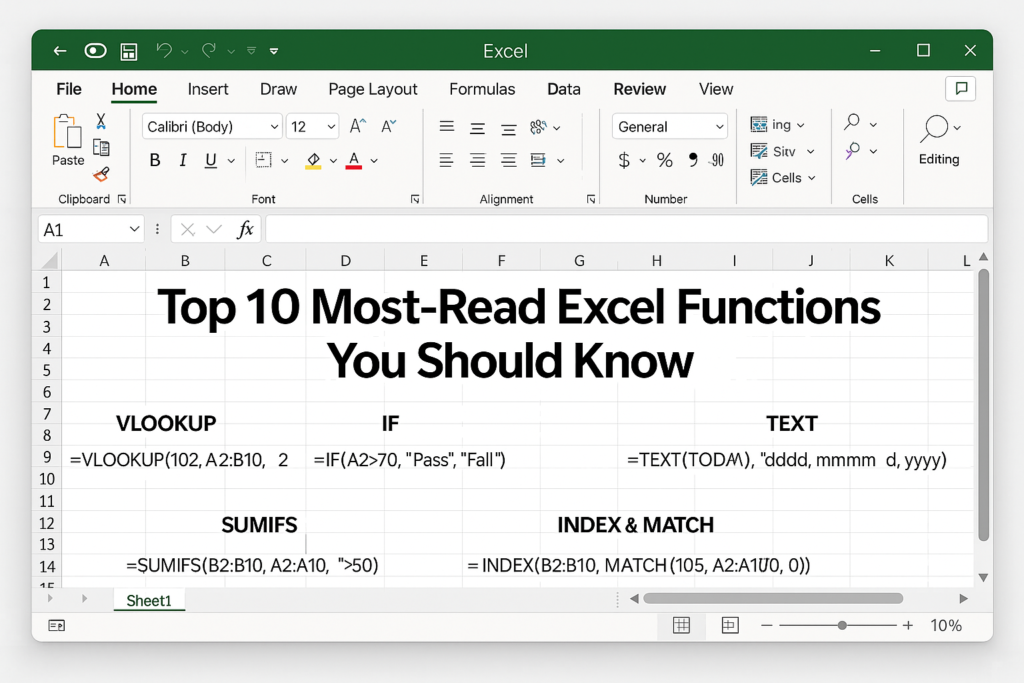
Top 10 Most-Read Excel Functions
Discover the top 10 most-read Excel functions in 2025. Learn how to use VLOOKUP, IF, XLOOKUP, and more with simple examples to boost your productivity in Microsoft Excel.
Introduction
In the fast-paced world of data and analytics, mastering Microsoft Excel has become a must. But with hundreds of functions available, which ones are people actually using—and reading about—the most?
We analyzed user trends, search data, and Excel community discussions to bring you the Top 10 Most-Read Excel Functions in 2025. Whether you’re crunching numbers, building dashboards, or automating reports, these are the Excel functions you can’t afford to ignore.
Table of Contents
🏆 1. VLOOKUP
Why it’s popular:
VLOOKUP helps users find data in a vertical table. Despite newer alternatives, it’s still a fan-favorite in corporate settings.
Example:=VLOOKUP(102, A2:B10, 2, FALSE)
Finds the corresponding value for ID 102.
📌 Most searched: “How to fix #N/A in VLOOKUP
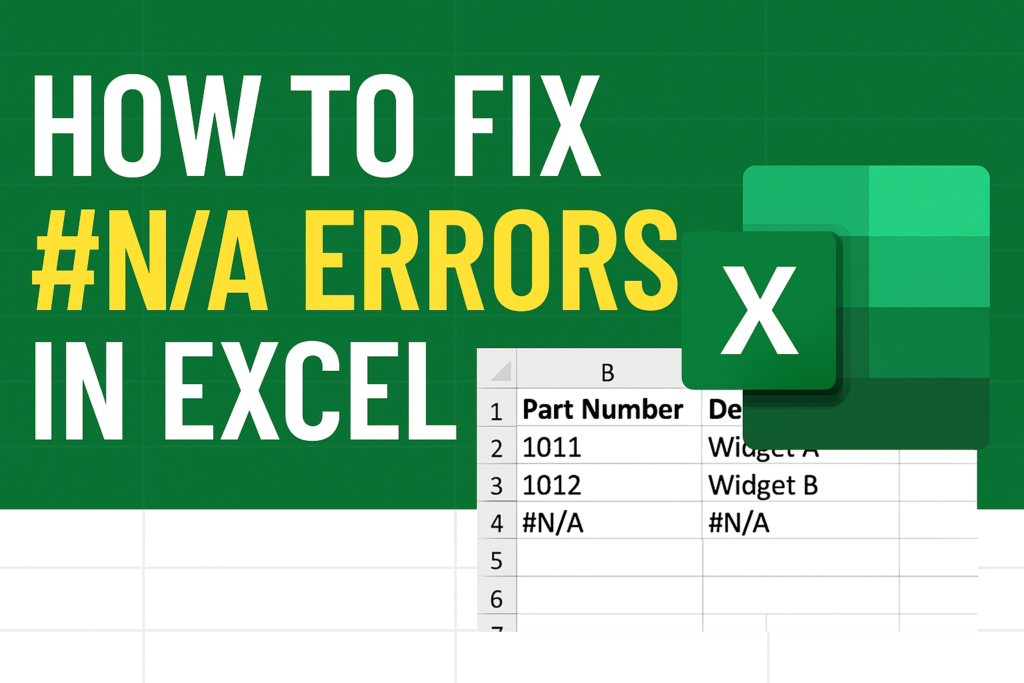
🔀 2. IF
Why it’s popular:
The IF function adds logic to your sheet. It’s essential for dynamic decision-making.
Example:=IF(A2>70, "Pass", "Fail")
Returns “Pass” if the score is above 70.
📌 Most searched: “Nested IF statements Excel
🔗 3. XLOOKUP (Office 365 only)
Why it’s trending:
The smarter, more powerful sibling of VLOOKUP and HLOOKUP. Handles vertical and horizontal lookups in one go.
Example:=XLOOKUP("Apple", A2:A10, B2:B10, "Not Found")
📌 SEO buzz: “XLOOKUP vs VLOOKUP performance
🧮 4. SUMIFS
Why it’s powerful:
Performs conditional sums with multiple criteria.
Example:=SUMIFS(B2:B10, A2:A10, ">50", C2:C10, "Approved")
📌 Most searched: “How to use SUMIFS with dates
🔄 5. TEXT
Why it’s helpful:
Formats numbers and dates into custom text formats.
Example:=TEXT(TODAY(), "dddd, mmmm dd, yyyy")
Outputs: Tuesday, June 17, 2025
📌 Popular SEO term: “TEXT function for custom dates
🧠 6. INDEX & MATCH
Why it’s elite:
Combining these two functions provides a more flexible lookup than VLOOKUP.
Example:=INDEX(B2:B10, MATCH(105, A2:A10, 0))
📌 SEO trend: “INDEX MATCH vs XLOOKUP 2025
📆 7. TODAY / NOW
Why it’s used:
Used to insert dynamic current dates and timestamps.
Examples:
=TODAY()→ Returns today’s date=NOW()→ Returns current date and time
📌 Trending: “How to auto-update date in Excel
📊 8. COUNTIF / COUNTIFS
Why it’s important:
Helps in data counting based on conditions.
Example:=COUNTIF(A2:A100, ">80")
Counts how many values are greater than 80.
📌 Top search: “COUNTIFS multiple criteria Excel
⏳ 9. UNIQUE (Office 365)
Why it’s gaining ground:
Filters and returns unique values from a range.
Example:=UNIQUE(A2:A20)
📌 SEO hot topic: “Remove duplicates with UNIQUE in Excel
🔁 10. FILTER (Office 365)
Why it’s amazing:
Filters data dynamically without needing helper columns.
Example:=FILTER(A2:B10, B2:B10="Pending")
📌 Highly searched: “Dynamic dashboards with FILTER function
✅ Conclusion
These 10 functions aren’t just popular—they’re essential for anyone serious about mastering Excel in 2025. Whether you’re a student, analyst, or business owner, learning these functions can drastically boost your efficiency and confidence in working with data.

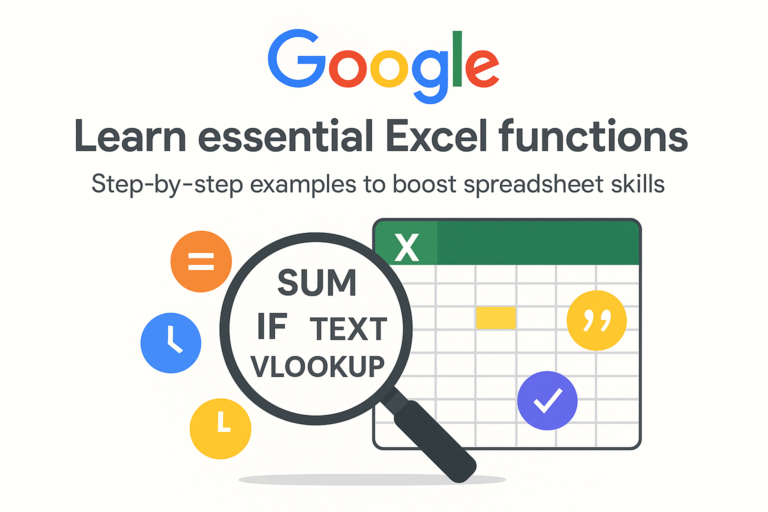
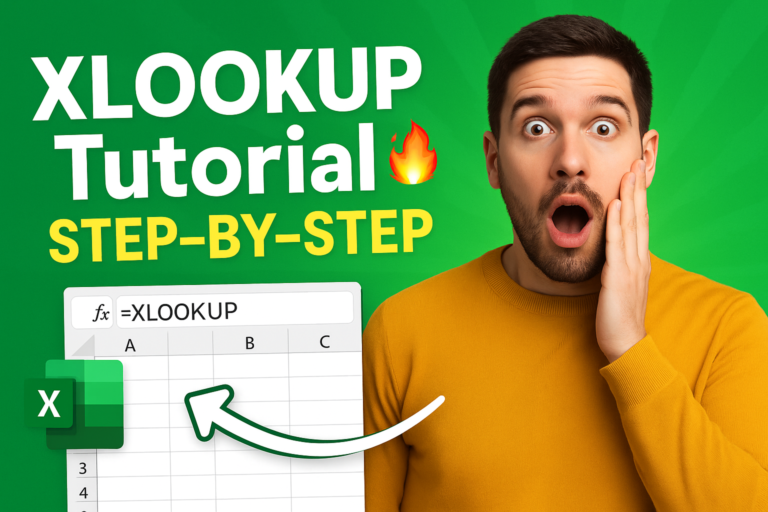

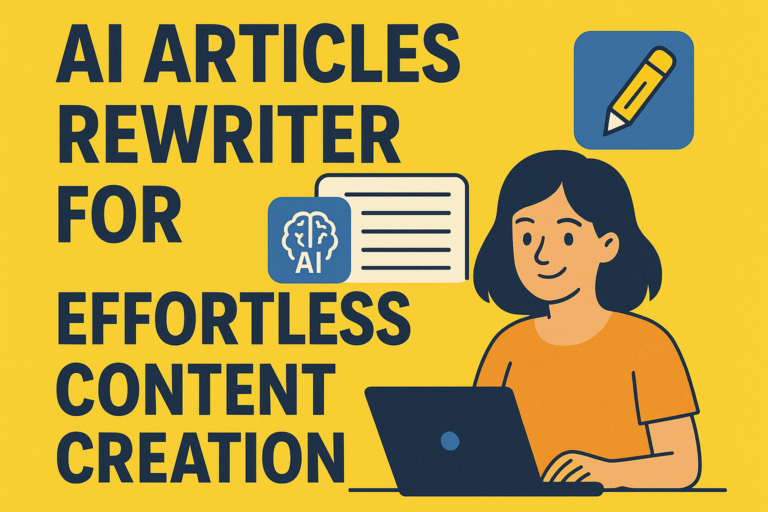
1 thought on “Top 10 Most-Read Excel Functions You Should Know in 2025”